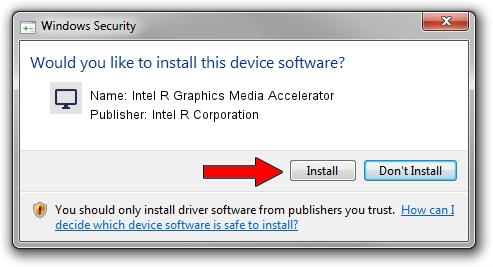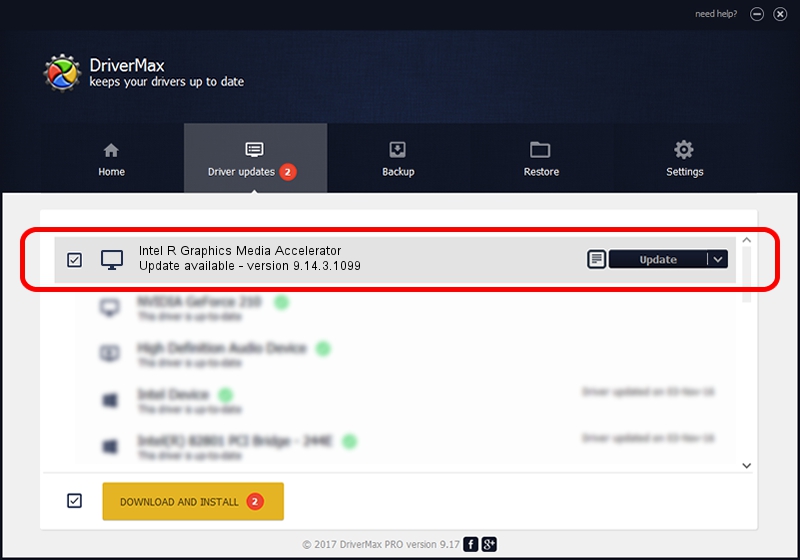Advertising seems to be blocked by your browser.
The ads help us provide this software and web site to you for free.
Please support our project by allowing our site to show ads.
Home /
Manufacturers /
Intel R Corporation /
Intel R Graphics Media Accelerator /
PCI/VEN_8086&DEV_08CF&SUBSYS_178B10CF /
9.14.3.1099 Oct 24, 2012
Intel R Corporation Intel R Graphics Media Accelerator - two ways of downloading and installing the driver
Intel R Graphics Media Accelerator is a Display Adapters hardware device. This driver was developed by Intel R Corporation. The hardware id of this driver is PCI/VEN_8086&DEV_08CF&SUBSYS_178B10CF; this string has to match your hardware.
1. Intel R Corporation Intel R Graphics Media Accelerator - install the driver manually
- You can download from the link below the driver installer file for the Intel R Corporation Intel R Graphics Media Accelerator driver. The archive contains version 9.14.3.1099 dated 2012-10-24 of the driver.
- Start the driver installer file from a user account with the highest privileges (rights). If your User Access Control (UAC) is started please accept of the driver and run the setup with administrative rights.
- Go through the driver setup wizard, which will guide you; it should be quite easy to follow. The driver setup wizard will scan your PC and will install the right driver.
- When the operation finishes restart your PC in order to use the updated driver. It is as simple as that to install a Windows driver!
This driver was installed by many users and received an average rating of 3.6 stars out of 83229 votes.
2. The easy way: using DriverMax to install Intel R Corporation Intel R Graphics Media Accelerator driver
The advantage of using DriverMax is that it will install the driver for you in the easiest possible way and it will keep each driver up to date, not just this one. How easy can you install a driver using DriverMax? Let's take a look!
- Start DriverMax and press on the yellow button named ~SCAN FOR DRIVER UPDATES NOW~. Wait for DriverMax to scan and analyze each driver on your computer.
- Take a look at the list of driver updates. Search the list until you locate the Intel R Corporation Intel R Graphics Media Accelerator driver. Click the Update button.
- That's all, the driver is now installed!

Jul 27 2016 8:43PM / Written by Daniel Statescu for DriverMax
follow @DanielStatescu