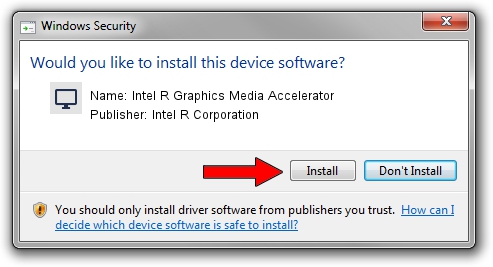Advertising seems to be blocked by your browser.
The ads help us provide this software and web site to you for free.
Please support our project by allowing our site to show ads.
Home /
Manufacturers /
Intel R Corporation /
Intel R Graphics Media Accelerator /
PCI/VEN_8086&DEV_08CB&SUBSYS_85621043 /
9.14.3.1177 Nov 15, 2013
Driver for Intel R Corporation Intel R Graphics Media Accelerator - downloading and installing it
Intel R Graphics Media Accelerator is a Display Adapters hardware device. This Windows driver was developed by Intel R Corporation. The hardware id of this driver is PCI/VEN_8086&DEV_08CB&SUBSYS_85621043.
1. Manually install Intel R Corporation Intel R Graphics Media Accelerator driver
- Download the setup file for Intel R Corporation Intel R Graphics Media Accelerator driver from the location below. This is the download link for the driver version 9.14.3.1177 dated 2013-11-15.
- Start the driver setup file from a Windows account with administrative rights. If your UAC (User Access Control) is running then you will have to accept of the driver and run the setup with administrative rights.
- Go through the driver setup wizard, which should be pretty easy to follow. The driver setup wizard will analyze your PC for compatible devices and will install the driver.
- Shutdown and restart your computer and enjoy the fresh driver, it is as simple as that.
The file size of this driver is 21502104 bytes (20.51 MB)
This driver was rated with an average of 4.7 stars by 93147 users.
This driver is compatible with the following versions of Windows:
- This driver works on Windows 2000 32 bits
- This driver works on Windows Server 2003 32 bits
- This driver works on Windows XP 32 bits
- This driver works on Windows Vista 32 bits
- This driver works on Windows 7 32 bits
- This driver works on Windows 8 32 bits
- This driver works on Windows 8.1 32 bits
- This driver works on Windows 10 32 bits
- This driver works on Windows 11 32 bits
2. How to install Intel R Corporation Intel R Graphics Media Accelerator driver using DriverMax
The advantage of using DriverMax is that it will setup the driver for you in the easiest possible way and it will keep each driver up to date. How easy can you install a driver using DriverMax? Let's take a look!
- Open DriverMax and click on the yellow button that says ~SCAN FOR DRIVER UPDATES NOW~. Wait for DriverMax to scan and analyze each driver on your computer.
- Take a look at the list of detected driver updates. Scroll the list down until you locate the Intel R Corporation Intel R Graphics Media Accelerator driver. Click the Update button.
- That's all, the driver is now installed!

Aug 11 2016 6:32AM / Written by Andreea Kartman for DriverMax
follow @DeeaKartman