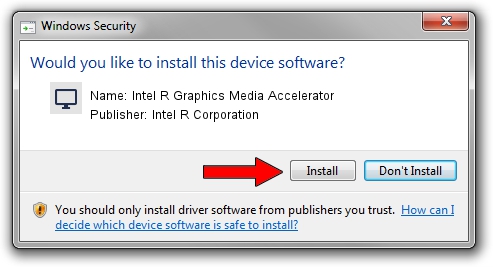Advertising seems to be blocked by your browser.
The ads help us provide this software and web site to you for free.
Please support our project by allowing our site to show ads.
Home /
Manufacturers /
Intel R Corporation /
Intel R Graphics Media Accelerator /
PCI/VEN_8086&DEV_08CB&SUBSYS_18F6103C /
9.14.3.1177 Nov 15, 2013
Intel R Corporation Intel R Graphics Media Accelerator driver download and installation
Intel R Graphics Media Accelerator is a Display Adapters device. The Windows version of this driver was developed by Intel R Corporation. PCI/VEN_8086&DEV_08CB&SUBSYS_18F6103C is the matching hardware id of this device.
1. Intel R Corporation Intel R Graphics Media Accelerator driver - how to install it manually
- Download the driver setup file for Intel R Corporation Intel R Graphics Media Accelerator driver from the link below. This is the download link for the driver version 9.14.3.1177 released on 2013-11-15.
- Start the driver setup file from a Windows account with administrative rights. If your UAC (User Access Control) is running then you will have to confirm the installation of the driver and run the setup with administrative rights.
- Go through the driver installation wizard, which should be quite straightforward. The driver installation wizard will analyze your PC for compatible devices and will install the driver.
- Restart your PC and enjoy the new driver, it is as simple as that.
Download size of the driver: 21502060 bytes (20.51 MB)
This driver was rated with an average of 4.9 stars by 16517 users.
This driver is compatible with the following versions of Windows:
- This driver works on Windows 2000 32 bits
- This driver works on Windows Server 2003 32 bits
- This driver works on Windows XP 32 bits
- This driver works on Windows Vista 32 bits
- This driver works on Windows 7 32 bits
- This driver works on Windows 8 32 bits
- This driver works on Windows 8.1 32 bits
- This driver works on Windows 10 32 bits
- This driver works on Windows 11 32 bits
2. How to use DriverMax to install Intel R Corporation Intel R Graphics Media Accelerator driver
The most important advantage of using DriverMax is that it will install the driver for you in the easiest possible way and it will keep each driver up to date. How can you install a driver using DriverMax? Let's take a look!
- Start DriverMax and press on the yellow button that says ~SCAN FOR DRIVER UPDATES NOW~. Wait for DriverMax to analyze each driver on your PC.
- Take a look at the list of driver updates. Scroll the list down until you locate the Intel R Corporation Intel R Graphics Media Accelerator driver. Click on Update.
- That's it, you installed your first driver!

Jul 19 2016 2:44PM / Written by Andreea Kartman for DriverMax
follow @DeeaKartman