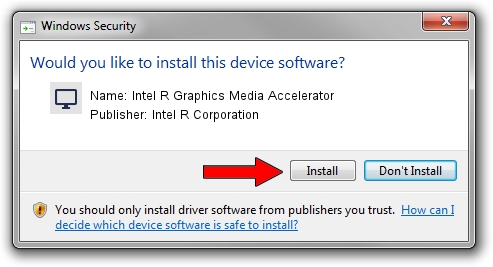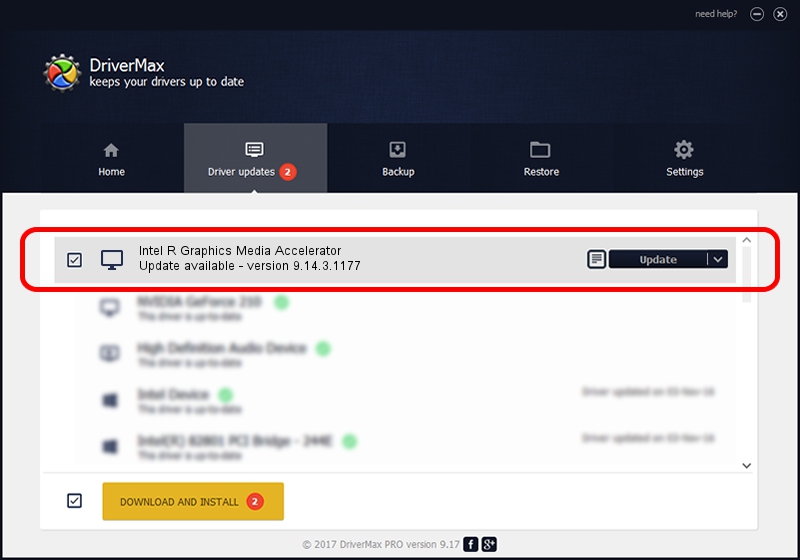Advertising seems to be blocked by your browser.
The ads help us provide this software and web site to you for free.
Please support our project by allowing our site to show ads.
Home /
Manufacturers /
Intel R Corporation /
Intel R Graphics Media Accelerator /
PCI/VEN_8086&DEV_08CA&SUBSYS_178A10CF /
9.14.3.1177 Nov 15, 2013
Intel R Corporation Intel R Graphics Media Accelerator how to download and install the driver
Intel R Graphics Media Accelerator is a Display Adapters device. This driver was developed by Intel R Corporation. PCI/VEN_8086&DEV_08CA&SUBSYS_178A10CF is the matching hardware id of this device.
1. Manually install Intel R Corporation Intel R Graphics Media Accelerator driver
- Download the driver setup file for Intel R Corporation Intel R Graphics Media Accelerator driver from the location below. This is the download link for the driver version 9.14.3.1177 dated 2013-11-15.
- Run the driver installation file from a Windows account with administrative rights. If your User Access Control (UAC) is running then you will have to accept of the driver and run the setup with administrative rights.
- Follow the driver installation wizard, which should be quite easy to follow. The driver installation wizard will analyze your PC for compatible devices and will install the driver.
- Restart your PC and enjoy the updated driver, as you can see it was quite smple.
File size of the driver: 21502377 bytes (20.51 MB)
This driver was rated with an average of 4.8 stars by 60763 users.
This driver is compatible with the following versions of Windows:
- This driver works on Windows 2000 32 bits
- This driver works on Windows Server 2003 32 bits
- This driver works on Windows XP 32 bits
- This driver works on Windows Vista 32 bits
- This driver works on Windows 7 32 bits
- This driver works on Windows 8 32 bits
- This driver works on Windows 8.1 32 bits
- This driver works on Windows 10 32 bits
- This driver works on Windows 11 32 bits
2. How to use DriverMax to install Intel R Corporation Intel R Graphics Media Accelerator driver
The most important advantage of using DriverMax is that it will install the driver for you in just a few seconds and it will keep each driver up to date, not just this one. How easy can you install a driver with DriverMax? Let's follow a few steps!
- Start DriverMax and press on the yellow button named ~SCAN FOR DRIVER UPDATES NOW~. Wait for DriverMax to analyze each driver on your PC.
- Take a look at the list of driver updates. Scroll the list down until you locate the Intel R Corporation Intel R Graphics Media Accelerator driver. Click the Update button.
- That's all, the driver is now installed!

Apr 13 2024 11:15PM / Written by Andreea Kartman for DriverMax
follow @DeeaKartman