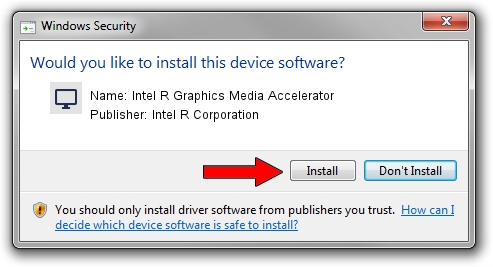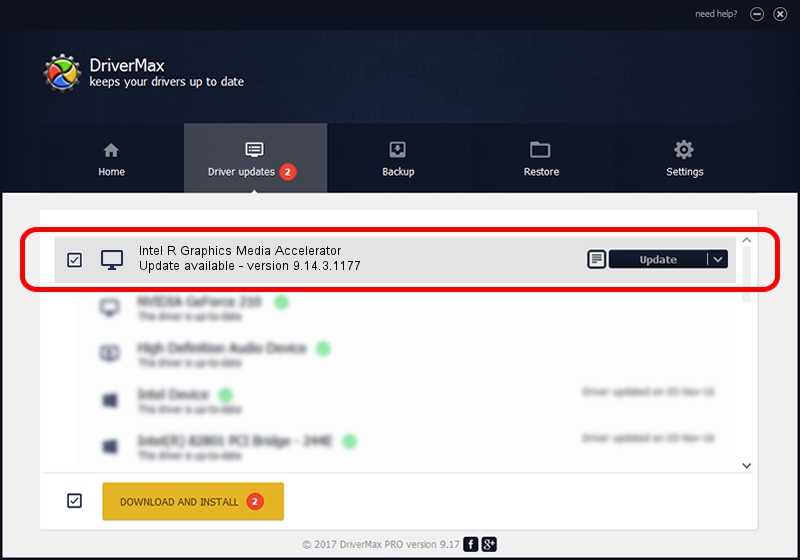Advertising seems to be blocked by your browser.
The ads help us provide this software and web site to you for free.
Please support our project by allowing our site to show ads.
Home /
Manufacturers /
Intel R Corporation /
Intel R Graphics Media Accelerator /
PCI/VEN_8086&DEV_08CA&SUBSYS_082F1025 /
9.14.3.1177 Nov 15, 2013
Intel R Corporation Intel R Graphics Media Accelerator - two ways of downloading and installing the driver
Intel R Graphics Media Accelerator is a Display Adapters device. This Windows driver was developed by Intel R Corporation. PCI/VEN_8086&DEV_08CA&SUBSYS_082F1025 is the matching hardware id of this device.
1. Intel R Corporation Intel R Graphics Media Accelerator - install the driver manually
- Download the setup file for Intel R Corporation Intel R Graphics Media Accelerator driver from the location below. This is the download link for the driver version 9.14.3.1177 released on 2013-11-15.
- Run the driver installation file from a Windows account with administrative rights. If your User Access Control Service (UAC) is enabled then you will have to confirm the installation of the driver and run the setup with administrative rights.
- Go through the driver setup wizard, which should be quite straightforward. The driver setup wizard will analyze your PC for compatible devices and will install the driver.
- Shutdown and restart your PC and enjoy the updated driver, it is as simple as that.
The file size of this driver is 21502142 bytes (20.51 MB)
This driver received an average rating of 4.2 stars out of 14674 votes.
This driver is fully compatible with the following versions of Windows:
- This driver works on Windows 2000 32 bits
- This driver works on Windows Server 2003 32 bits
- This driver works on Windows XP 32 bits
- This driver works on Windows Vista 32 bits
- This driver works on Windows 7 32 bits
- This driver works on Windows 8 32 bits
- This driver works on Windows 8.1 32 bits
- This driver works on Windows 10 32 bits
- This driver works on Windows 11 32 bits
2. How to use DriverMax to install Intel R Corporation Intel R Graphics Media Accelerator driver
The most important advantage of using DriverMax is that it will setup the driver for you in just a few seconds and it will keep each driver up to date, not just this one. How can you install a driver using DriverMax? Let's take a look!
- Start DriverMax and press on the yellow button named ~SCAN FOR DRIVER UPDATES NOW~. Wait for DriverMax to scan and analyze each driver on your computer.
- Take a look at the list of driver updates. Scroll the list down until you find the Intel R Corporation Intel R Graphics Media Accelerator driver. Click the Update button.
- That's it, you installed your first driver!

Aug 15 2016 1:15PM / Written by Daniel Statescu for DriverMax
follow @DanielStatescu