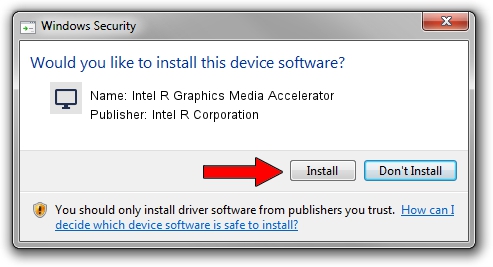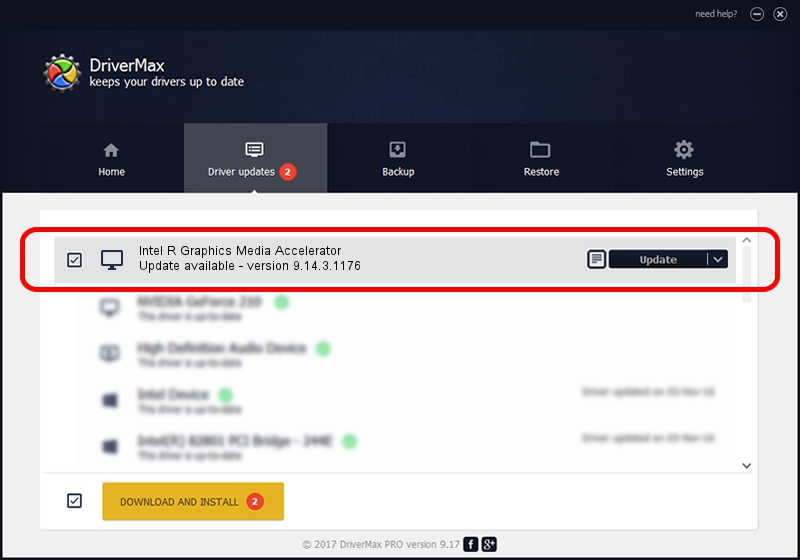Advertising seems to be blocked by your browser.
The ads help us provide this software and web site to you for free.
Please support our project by allowing our site to show ads.
Home /
Manufacturers /
Intel R Corporation /
Intel R Graphics Media Accelerator /
PCI/VEN_8086&DEV_08CA&SUBSYS_074B1025 /
9.14.3.1176 Nov 08, 2013
Intel R Corporation Intel R Graphics Media Accelerator how to download and install the driver
Intel R Graphics Media Accelerator is a Display Adapters hardware device. This Windows driver was developed by Intel R Corporation. PCI/VEN_8086&DEV_08CA&SUBSYS_074B1025 is the matching hardware id of this device.
1. Manually install Intel R Corporation Intel R Graphics Media Accelerator driver
- Download the setup file for Intel R Corporation Intel R Graphics Media Accelerator driver from the location below. This is the download link for the driver version 9.14.3.1176 released on 2013-11-08.
- Run the driver installation file from a Windows account with administrative rights. If your UAC (User Access Control) is started then you will have to accept of the driver and run the setup with administrative rights.
- Go through the driver setup wizard, which should be quite straightforward. The driver setup wizard will scan your PC for compatible devices and will install the driver.
- Shutdown and restart your computer and enjoy the fresh driver, as you can see it was quite smple.
File size of the driver: 21501107 bytes (20.51 MB)
This driver was installed by many users and received an average rating of 4.2 stars out of 65823 votes.
This driver will work for the following versions of Windows:
- This driver works on Windows 2000 32 bits
- This driver works on Windows Server 2003 32 bits
- This driver works on Windows XP 32 bits
- This driver works on Windows Vista 32 bits
- This driver works on Windows 7 32 bits
- This driver works on Windows 8 32 bits
- This driver works on Windows 8.1 32 bits
- This driver works on Windows 10 32 bits
- This driver works on Windows 11 32 bits
2. The easy way: using DriverMax to install Intel R Corporation Intel R Graphics Media Accelerator driver
The most important advantage of using DriverMax is that it will setup the driver for you in just a few seconds and it will keep each driver up to date. How can you install a driver using DriverMax? Let's see!
- Start DriverMax and press on the yellow button that says ~SCAN FOR DRIVER UPDATES NOW~. Wait for DriverMax to scan and analyze each driver on your PC.
- Take a look at the list of available driver updates. Scroll the list down until you locate the Intel R Corporation Intel R Graphics Media Accelerator driver. Click the Update button.
- That's all, the driver is now installed!

Jul 12 2016 12:50PM / Written by Dan Armano for DriverMax
follow @danarm