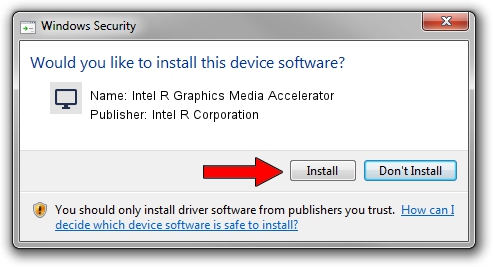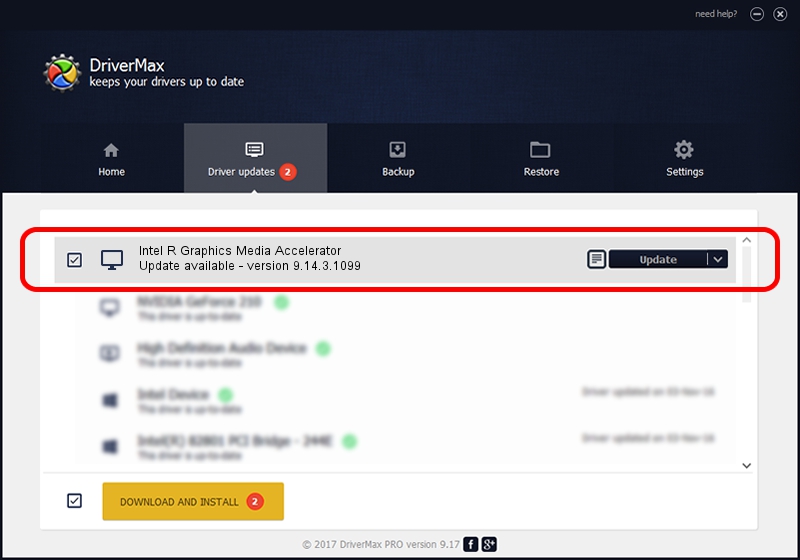Advertising seems to be blocked by your browser.
The ads help us provide this software and web site to you for free.
Please support our project by allowing our site to show ads.
Home /
Manufacturers /
Intel R Corporation /
Intel R Graphics Media Accelerator /
PCI/VEN_8086&DEV_08C9&SUBSYS_220617AA /
9.14.3.1099 Oct 24, 2012
Driver for Intel R Corporation Intel R Graphics Media Accelerator - downloading and installing it
Intel R Graphics Media Accelerator is a Display Adapters device. This driver was developed by Intel R Corporation. The hardware id of this driver is PCI/VEN_8086&DEV_08C9&SUBSYS_220617AA.
1. Intel R Corporation Intel R Graphics Media Accelerator - install the driver manually
- Download the driver setup file for Intel R Corporation Intel R Graphics Media Accelerator driver from the link below. This download link is for the driver version 9.14.3.1099 released on 2012-10-24.
- Run the driver installation file from a Windows account with the highest privileges (rights). If your User Access Control (UAC) is running then you will have to accept of the driver and run the setup with administrative rights.
- Go through the driver setup wizard, which should be pretty easy to follow. The driver setup wizard will analyze your PC for compatible devices and will install the driver.
- Restart your PC and enjoy the fresh driver, it is as simple as that.
This driver was installed by many users and received an average rating of 3.9 stars out of 14432 votes.
2. How to use DriverMax to install Intel R Corporation Intel R Graphics Media Accelerator driver
The advantage of using DriverMax is that it will setup the driver for you in just a few seconds and it will keep each driver up to date. How can you install a driver with DriverMax? Let's take a look!
- Start DriverMax and push on the yellow button named ~SCAN FOR DRIVER UPDATES NOW~. Wait for DriverMax to analyze each driver on your computer.
- Take a look at the list of available driver updates. Search the list until you find the Intel R Corporation Intel R Graphics Media Accelerator driver. Click on Update.
- Finished installing the driver!

Jul 13 2016 9:09AM / Written by Andreea Kartman for DriverMax
follow @DeeaKartman