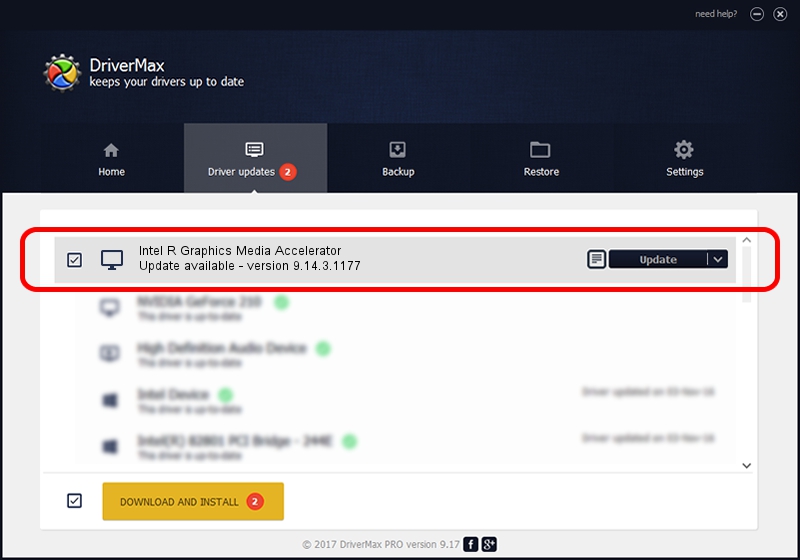Advertising seems to be blocked by your browser.
The ads help us provide this software and web site to you for free.
Please support our project by allowing our site to show ads.
Home /
Manufacturers /
Intel R Corporation /
Intel R Graphics Media Accelerator /
PCI/VEN_8086&DEV_08C8&SUBSYS_398417AA /
9.14.3.1177 Nov 15, 2013
Driver for Intel R Corporation Intel R Graphics Media Accelerator - downloading and installing it
Intel R Graphics Media Accelerator is a Display Adapters hardware device. The Windows version of this driver was developed by Intel R Corporation. The hardware id of this driver is PCI/VEN_8086&DEV_08C8&SUBSYS_398417AA.
1. How to manually install Intel R Corporation Intel R Graphics Media Accelerator driver
- Download the setup file for Intel R Corporation Intel R Graphics Media Accelerator driver from the link below. This is the download link for the driver version 9.14.3.1177 dated 2013-11-15.
- Run the driver setup file from a Windows account with the highest privileges (rights). If your User Access Control Service (UAC) is enabled then you will have to accept of the driver and run the setup with administrative rights.
- Go through the driver setup wizard, which should be quite easy to follow. The driver setup wizard will analyze your PC for compatible devices and will install the driver.
- Shutdown and restart your PC and enjoy the fresh driver, as you can see it was quite smple.
Driver file size: 21502057 bytes (20.51 MB)
This driver received an average rating of 4 stars out of 90078 votes.
This driver will work for the following versions of Windows:
- This driver works on Windows 2000 32 bits
- This driver works on Windows Server 2003 32 bits
- This driver works on Windows XP 32 bits
- This driver works on Windows Vista 32 bits
- This driver works on Windows 7 32 bits
- This driver works on Windows 8 32 bits
- This driver works on Windows 8.1 32 bits
- This driver works on Windows 10 32 bits
- This driver works on Windows 11 32 bits
2. How to install Intel R Corporation Intel R Graphics Media Accelerator driver using DriverMax
The advantage of using DriverMax is that it will install the driver for you in the easiest possible way and it will keep each driver up to date, not just this one. How can you install a driver with DriverMax? Let's see!
- Open DriverMax and push on the yellow button that says ~SCAN FOR DRIVER UPDATES NOW~. Wait for DriverMax to analyze each driver on your PC.
- Take a look at the list of available driver updates. Search the list until you find the Intel R Corporation Intel R Graphics Media Accelerator driver. Click on Update.
- That's all, the driver is now installed!

Jun 24 2016 7:19PM / Written by Andreea Kartman for DriverMax
follow @DeeaKartman