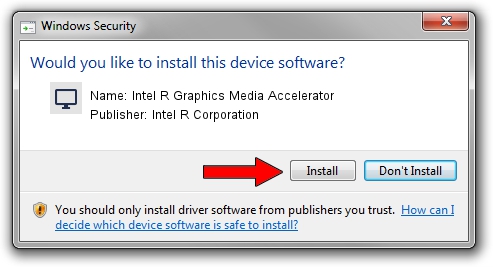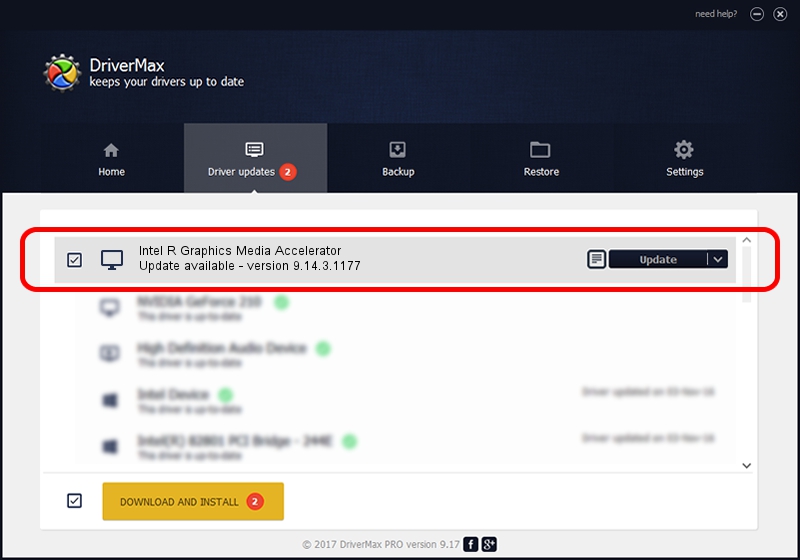Advertising seems to be blocked by your browser.
The ads help us provide this software and web site to you for free.
Please support our project by allowing our site to show ads.
Home /
Manufacturers /
Intel R Corporation /
Intel R Graphics Media Accelerator /
PCI/VEN_8086&DEV_08C8&SUBSYS_178B10CF /
9.14.3.1177 Nov 15, 2013
Download and install Intel R Corporation Intel R Graphics Media Accelerator driver
Intel R Graphics Media Accelerator is a Display Adapters device. This Windows driver was developed by Intel R Corporation. The hardware id of this driver is PCI/VEN_8086&DEV_08C8&SUBSYS_178B10CF.
1. Intel R Corporation Intel R Graphics Media Accelerator - install the driver manually
- Download the setup file for Intel R Corporation Intel R Graphics Media Accelerator driver from the link below. This is the download link for the driver version 9.14.3.1177 dated 2013-11-15.
- Run the driver setup file from a Windows account with the highest privileges (rights). If your User Access Control (UAC) is enabled then you will have to confirm the installation of the driver and run the setup with administrative rights.
- Go through the driver setup wizard, which should be quite easy to follow. The driver setup wizard will analyze your PC for compatible devices and will install the driver.
- Restart your PC and enjoy the fresh driver, as you can see it was quite smple.
Driver file size: 21502377 bytes (20.51 MB)
This driver received an average rating of 4.4 stars out of 59609 votes.
This driver is compatible with the following versions of Windows:
- This driver works on Windows 2000 32 bits
- This driver works on Windows Server 2003 32 bits
- This driver works on Windows XP 32 bits
- This driver works on Windows Vista 32 bits
- This driver works on Windows 7 32 bits
- This driver works on Windows 8 32 bits
- This driver works on Windows 8.1 32 bits
- This driver works on Windows 10 32 bits
- This driver works on Windows 11 32 bits
2. The easy way: using DriverMax to install Intel R Corporation Intel R Graphics Media Accelerator driver
The advantage of using DriverMax is that it will install the driver for you in the easiest possible way and it will keep each driver up to date, not just this one. How can you install a driver using DriverMax? Let's follow a few steps!
- Start DriverMax and click on the yellow button that says ~SCAN FOR DRIVER UPDATES NOW~. Wait for DriverMax to analyze each driver on your PC.
- Take a look at the list of detected driver updates. Scroll the list down until you find the Intel R Corporation Intel R Graphics Media Accelerator driver. Click on Update.
- That's all, the driver is now installed!

Apr 13 2024 11:14PM / Written by Daniel Statescu for DriverMax
follow @DanielStatescu