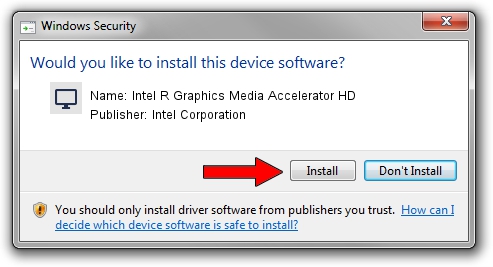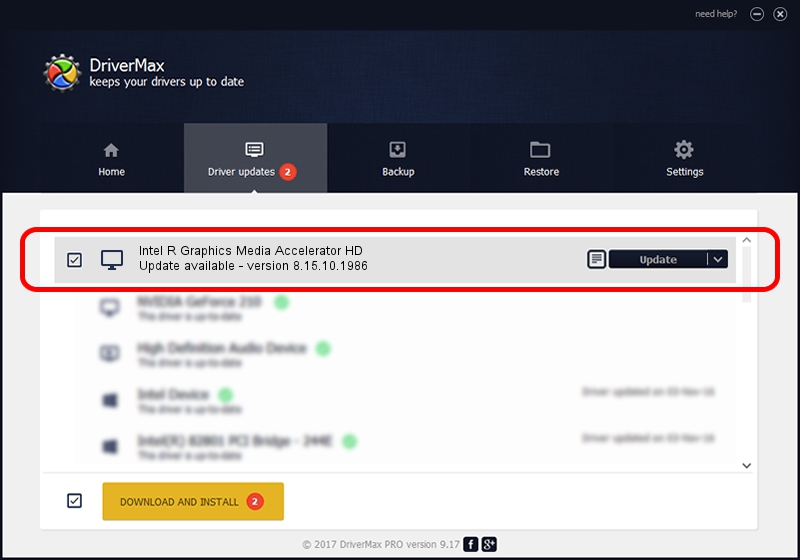Advertising seems to be blocked by your browser.
The ads help us provide this software and web site to you for free.
Please support our project by allowing our site to show ads.
Home /
Manufacturers /
Intel Corporation /
Intel R Graphics Media Accelerator HD /
PCI/VEN_8086&DEV_0046&SUBSYS_FF171179 /
8.15.10.1986 Oct 30, 2009
Intel Corporation Intel R Graphics Media Accelerator HD driver download and installation
Intel R Graphics Media Accelerator HD is a Display Adapters device. This driver was developed by Intel Corporation. PCI/VEN_8086&DEV_0046&SUBSYS_FF171179 is the matching hardware id of this device.
1. Manually install Intel Corporation Intel R Graphics Media Accelerator HD driver
- You can download from the link below the driver setup file for the Intel Corporation Intel R Graphics Media Accelerator HD driver. The archive contains version 8.15.10.1986 dated 2009-10-30 of the driver.
- Run the driver installer file from a user account with the highest privileges (rights). If your User Access Control Service (UAC) is started please accept of the driver and run the setup with administrative rights.
- Go through the driver installation wizard, which will guide you; it should be quite easy to follow. The driver installation wizard will scan your PC and will install the right driver.
- When the operation finishes restart your computer in order to use the updated driver. As you can see it was quite smple to install a Windows driver!
Driver file size: 30230132 bytes (28.83 MB)
This driver received an average rating of 4.5 stars out of 25934 votes.
This driver is compatible with the following versions of Windows:
- This driver works on Windows 2000 64 bits
- This driver works on Windows Server 2003 64 bits
- This driver works on Windows XP 64 bits
- This driver works on Windows Vista 64 bits
- This driver works on Windows 7 64 bits
- This driver works on Windows 8 64 bits
- This driver works on Windows 8.1 64 bits
- This driver works on Windows 10 64 bits
- This driver works on Windows 11 64 bits
2. How to install Intel Corporation Intel R Graphics Media Accelerator HD driver using DriverMax
The most important advantage of using DriverMax is that it will setup the driver for you in the easiest possible way and it will keep each driver up to date. How can you install a driver using DriverMax? Let's follow a few steps!
- Start DriverMax and push on the yellow button named ~SCAN FOR DRIVER UPDATES NOW~. Wait for DriverMax to scan and analyze each driver on your computer.
- Take a look at the list of driver updates. Search the list until you find the Intel Corporation Intel R Graphics Media Accelerator HD driver. Click on Update.
- That's all, the driver is now installed!

Jul 19 2016 8:45AM / Written by Daniel Statescu for DriverMax
follow @DanielStatescu