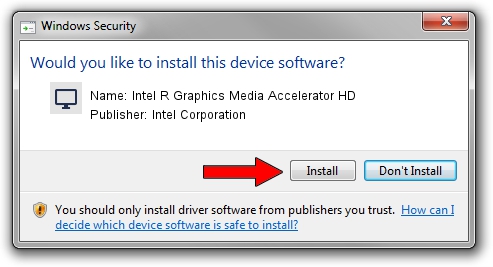Advertising seems to be blocked by your browser.
The ads help us provide this software and web site to you for free.
Please support our project by allowing our site to show ads.
Home /
Manufacturers /
Intel Corporation /
Intel R Graphics Media Accelerator HD /
PCI/VEN_8086&DEV_0046&SUBSYS_FF161179 /
8.15.10.1986 Oct 30, 2009
Intel Corporation Intel R Graphics Media Accelerator HD - two ways of downloading and installing the driver
Intel R Graphics Media Accelerator HD is a Display Adapters device. The developer of this driver was Intel Corporation. PCI/VEN_8086&DEV_0046&SUBSYS_FF161179 is the matching hardware id of this device.
1. Install Intel Corporation Intel R Graphics Media Accelerator HD driver manually
- Download the driver setup file for Intel Corporation Intel R Graphics Media Accelerator HD driver from the location below. This is the download link for the driver version 8.15.10.1986 dated 2009-10-30.
- Run the driver installation file from a Windows account with administrative rights. If your User Access Control (UAC) is started then you will have to accept of the driver and run the setup with administrative rights.
- Follow the driver installation wizard, which should be pretty easy to follow. The driver installation wizard will analyze your PC for compatible devices and will install the driver.
- Shutdown and restart your computer and enjoy the fresh driver, it is as simple as that.
Download size of the driver: 30230132 bytes (28.83 MB)
Driver rating 4.6 stars out of 24553 votes.
This driver was released for the following versions of Windows:
- This driver works on Windows 2000 64 bits
- This driver works on Windows Server 2003 64 bits
- This driver works on Windows XP 64 bits
- This driver works on Windows Vista 64 bits
- This driver works on Windows 7 64 bits
- This driver works on Windows 8 64 bits
- This driver works on Windows 8.1 64 bits
- This driver works on Windows 10 64 bits
- This driver works on Windows 11 64 bits
2. Using DriverMax to install Intel Corporation Intel R Graphics Media Accelerator HD driver
The most important advantage of using DriverMax is that it will install the driver for you in the easiest possible way and it will keep each driver up to date. How can you install a driver with DriverMax? Let's take a look!
- Start DriverMax and press on the yellow button that says ~SCAN FOR DRIVER UPDATES NOW~. Wait for DriverMax to analyze each driver on your PC.
- Take a look at the list of available driver updates. Search the list until you find the Intel Corporation Intel R Graphics Media Accelerator HD driver. Click the Update button.
- That's all, the driver is now installed!

Jul 19 2016 8:45AM / Written by Daniel Statescu for DriverMax
follow @DanielStatescu