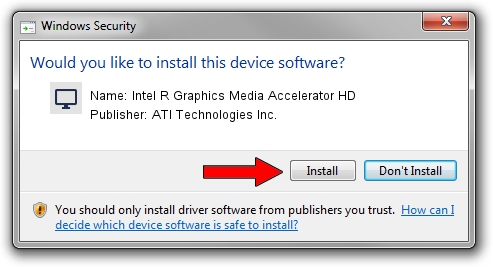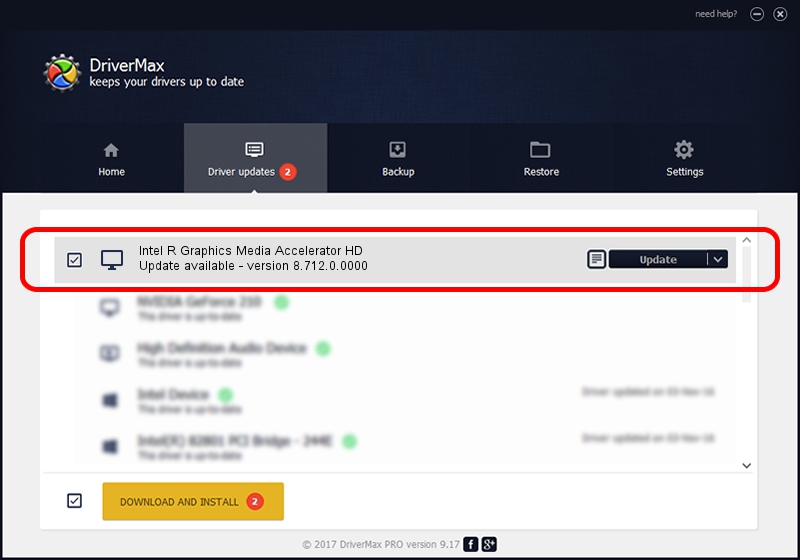Advertising seems to be blocked by your browser.
The ads help us provide this software and web site to you for free.
Please support our project by allowing our site to show ads.
Home /
Manufacturers /
ATI Technologies Inc. /
Intel R Graphics Media Accelerator HD /
PCI/VEN_8086&DEV_0046&SUBSYS_1433103C /
8.712.0.0000 Mar 02, 2010
Driver for ATI Technologies Inc. Intel R Graphics Media Accelerator HD - downloading and installing it
Intel R Graphics Media Accelerator HD is a Display Adapters device. This driver was developed by ATI Technologies Inc.. The hardware id of this driver is PCI/VEN_8086&DEV_0046&SUBSYS_1433103C.
1. Manually install ATI Technologies Inc. Intel R Graphics Media Accelerator HD driver
- You can download from the link below the driver installer file for the ATI Technologies Inc. Intel R Graphics Media Accelerator HD driver. The archive contains version 8.712.0.0000 released on 2010-03-02 of the driver.
- Run the driver installer file from a user account with the highest privileges (rights). If your User Access Control Service (UAC) is enabled please accept of the driver and run the setup with administrative rights.
- Go through the driver setup wizard, which will guide you; it should be quite easy to follow. The driver setup wizard will scan your PC and will install the right driver.
- When the operation finishes restart your PC in order to use the updated driver. As you can see it was quite smple to install a Windows driver!
Size of this driver: 60734130 bytes (57.92 MB)
This driver was installed by many users and received an average rating of 4 stars out of 93785 votes.
This driver will work for the following versions of Windows:
- This driver works on Windows 7 64 bits
- This driver works on Windows 8 64 bits
- This driver works on Windows 8.1 64 bits
- This driver works on Windows 10 64 bits
- This driver works on Windows 11 64 bits
2. Installing the ATI Technologies Inc. Intel R Graphics Media Accelerator HD driver using DriverMax: the easy way
The most important advantage of using DriverMax is that it will install the driver for you in the easiest possible way and it will keep each driver up to date. How can you install a driver with DriverMax? Let's follow a few steps!
- Start DriverMax and push on the yellow button that says ~SCAN FOR DRIVER UPDATES NOW~. Wait for DriverMax to analyze each driver on your computer.
- Take a look at the list of driver updates. Search the list until you locate the ATI Technologies Inc. Intel R Graphics Media Accelerator HD driver. Click on Update.
- That's it, you installed your first driver!

Jul 18 2016 2:27PM / Written by Andreea Kartman for DriverMax
follow @DeeaKartman