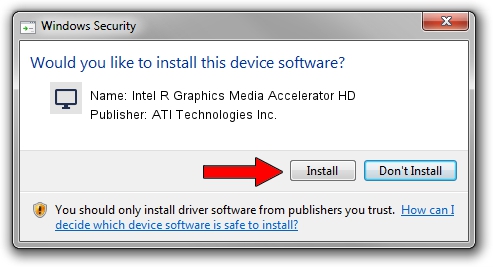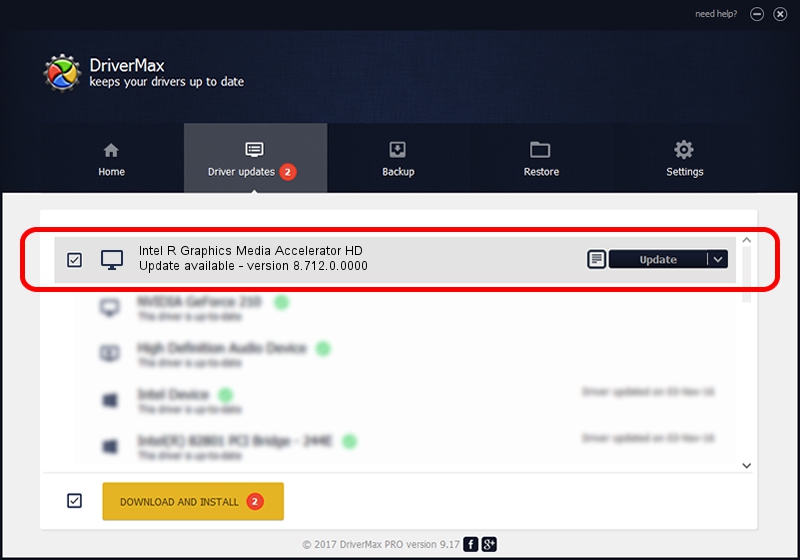Advertising seems to be blocked by your browser.
The ads help us provide this software and web site to you for free.
Please support our project by allowing our site to show ads.
Home /
Manufacturers /
ATI Technologies Inc. /
Intel R Graphics Media Accelerator HD /
PCI/VEN_8086&DEV_0046&SUBSYS_140A103C /
8.712.0.0000 Mar 02, 2010
Driver for ATI Technologies Inc. Intel R Graphics Media Accelerator HD - downloading and installing it
Intel R Graphics Media Accelerator HD is a Display Adapters hardware device. The Windows version of this driver was developed by ATI Technologies Inc.. The hardware id of this driver is PCI/VEN_8086&DEV_0046&SUBSYS_140A103C; this string has to match your hardware.
1. ATI Technologies Inc. Intel R Graphics Media Accelerator HD - install the driver manually
- Download the driver setup file for ATI Technologies Inc. Intel R Graphics Media Accelerator HD driver from the link below. This download link is for the driver version 8.712.0.0000 dated 2010-03-02.
- Start the driver installation file from a Windows account with the highest privileges (rights). If your UAC (User Access Control) is enabled then you will have to confirm the installation of the driver and run the setup with administrative rights.
- Go through the driver setup wizard, which should be quite easy to follow. The driver setup wizard will analyze your PC for compatible devices and will install the driver.
- Restart your PC and enjoy the fresh driver, it is as simple as that.
Driver file size: 60734130 bytes (57.92 MB)
This driver was installed by many users and received an average rating of 4.5 stars out of 94129 votes.
This driver is compatible with the following versions of Windows:
- This driver works on Windows 7 64 bits
- This driver works on Windows 8 64 bits
- This driver works on Windows 8.1 64 bits
- This driver works on Windows 10 64 bits
- This driver works on Windows 11 64 bits
2. How to use DriverMax to install ATI Technologies Inc. Intel R Graphics Media Accelerator HD driver
The most important advantage of using DriverMax is that it will setup the driver for you in the easiest possible way and it will keep each driver up to date. How can you install a driver with DriverMax? Let's see!
- Start DriverMax and push on the yellow button that says ~SCAN FOR DRIVER UPDATES NOW~. Wait for DriverMax to scan and analyze each driver on your PC.
- Take a look at the list of detected driver updates. Search the list until you find the ATI Technologies Inc. Intel R Graphics Media Accelerator HD driver. Click the Update button.
- Finished installing the driver!

Jul 18 2016 2:25PM / Written by Dan Armano for DriverMax
follow @danarm