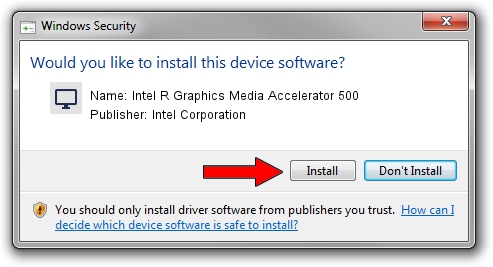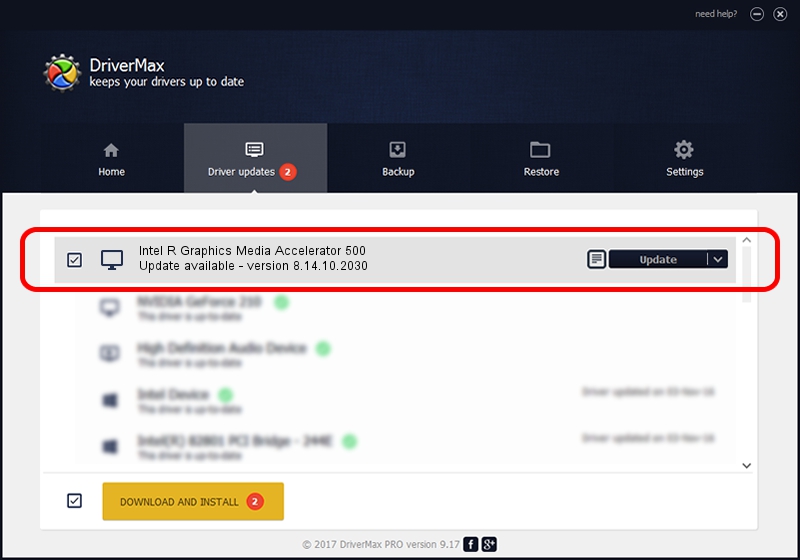Advertising seems to be blocked by your browser.
The ads help us provide this software and web site to you for free.
Please support our project by allowing our site to show ads.
Home /
Manufacturers /
Intel Corporation /
Intel R Graphics Media Accelerator 500 /
PCI/VEN_8086&DEV_8108&SUBSYS_9039104D /
8.14.10.2030 Sep 16, 2010
Download and install Intel Corporation Intel R Graphics Media Accelerator 500 driver
Intel R Graphics Media Accelerator 500 is a Display Adapters hardware device. This driver was developed by Intel Corporation. PCI/VEN_8086&DEV_8108&SUBSYS_9039104D is the matching hardware id of this device.
1. How to manually install Intel Corporation Intel R Graphics Media Accelerator 500 driver
- Download the driver setup file for Intel Corporation Intel R Graphics Media Accelerator 500 driver from the link below. This is the download link for the driver version 8.14.10.2030 dated 2010-09-16.
- Start the driver setup file from a Windows account with administrative rights. If your UAC (User Access Control) is started then you will have to confirm the installation of the driver and run the setup with administrative rights.
- Follow the driver installation wizard, which should be quite straightforward. The driver installation wizard will scan your PC for compatible devices and will install the driver.
- Restart your PC and enjoy the fresh driver, as you can see it was quite smple.
Driver file size: 21346674 bytes (20.36 MB)
This driver was installed by many users and received an average rating of 4.3 stars out of 51194 votes.
This driver is fully compatible with the following versions of Windows:
- This driver works on Windows Vista 32 bits
- This driver works on Windows 7 32 bits
- This driver works on Windows 8 32 bits
- This driver works on Windows 8.1 32 bits
- This driver works on Windows 10 32 bits
- This driver works on Windows 11 32 bits
2. Installing the Intel Corporation Intel R Graphics Media Accelerator 500 driver using DriverMax: the easy way
The most important advantage of using DriverMax is that it will install the driver for you in the easiest possible way and it will keep each driver up to date. How can you install a driver with DriverMax? Let's follow a few steps!
- Start DriverMax and click on the yellow button that says ~SCAN FOR DRIVER UPDATES NOW~. Wait for DriverMax to analyze each driver on your PC.
- Take a look at the list of driver updates. Scroll the list down until you find the Intel Corporation Intel R Graphics Media Accelerator 500 driver. Click on Update.
- That's all, the driver is now installed!