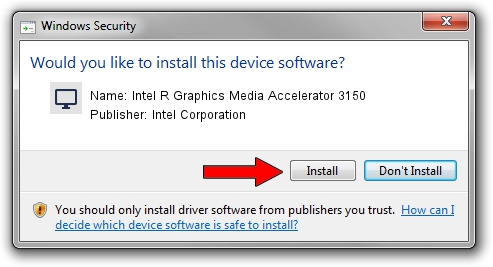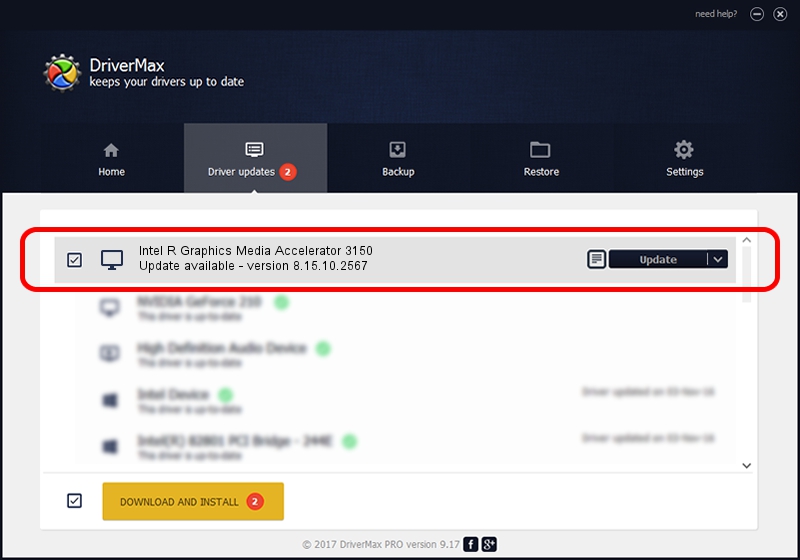Advertising seems to be blocked by your browser.
The ads help us provide this software and web site to you for free.
Please support our project by allowing our site to show ads.
Home /
Manufacturers /
Intel Corporation /
Intel R Graphics Media Accelerator 3150 /
PCI/VEN_8086&DEV_A012&SUBSYS_C0A8144D /
8.15.10.2567 Oct 30, 2011
Download and install Intel Corporation Intel R Graphics Media Accelerator 3150 driver
Intel R Graphics Media Accelerator 3150 is a Display Adapters device. The developer of this driver was Intel Corporation. The hardware id of this driver is PCI/VEN_8086&DEV_A012&SUBSYS_C0A8144D.
1. How to manually install Intel Corporation Intel R Graphics Media Accelerator 3150 driver
- Download the driver setup file for Intel Corporation Intel R Graphics Media Accelerator 3150 driver from the location below. This is the download link for the driver version 8.15.10.2567 dated 2011-10-30.
- Start the driver setup file from a Windows account with administrative rights. If your User Access Control (UAC) is running then you will have to confirm the installation of the driver and run the setup with administrative rights.
- Go through the driver installation wizard, which should be pretty straightforward. The driver installation wizard will scan your PC for compatible devices and will install the driver.
- Restart your PC and enjoy the updated driver, it is as simple as that.
Driver rating 3 stars out of 30964 votes.
2. Using DriverMax to install Intel Corporation Intel R Graphics Media Accelerator 3150 driver
The advantage of using DriverMax is that it will install the driver for you in the easiest possible way and it will keep each driver up to date. How can you install a driver with DriverMax? Let's take a look!
- Open DriverMax and press on the yellow button that says ~SCAN FOR DRIVER UPDATES NOW~. Wait for DriverMax to scan and analyze each driver on your PC.
- Take a look at the list of driver updates. Search the list until you locate the Intel Corporation Intel R Graphics Media Accelerator 3150 driver. Click on Update.
- Enjoy using the updated driver! :)

Jul 4 2016 2:17AM / Written by Daniel Statescu for DriverMax
follow @DanielStatescu