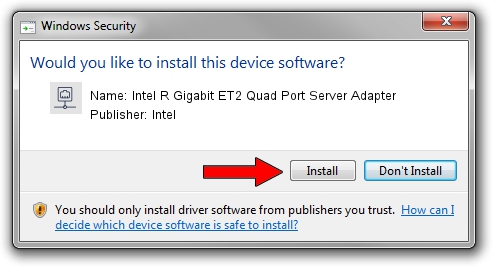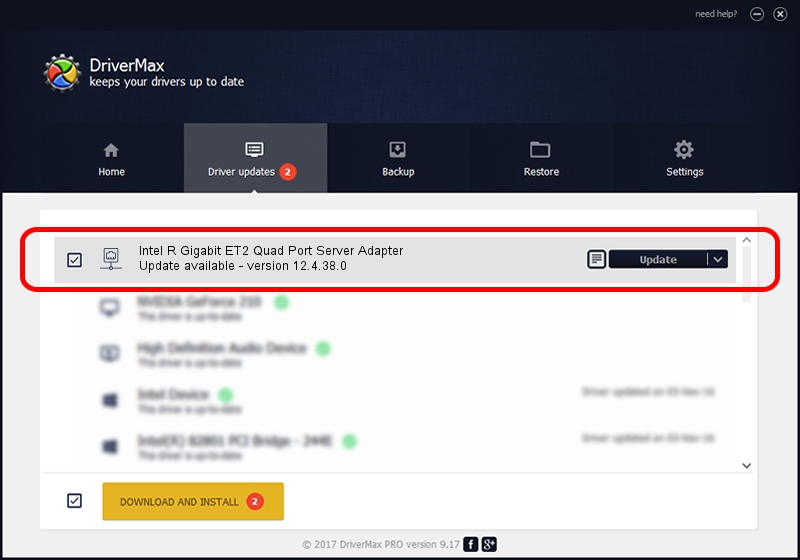Advertising seems to be blocked by your browser.
The ads help us provide this software and web site to you for free.
Please support our project by allowing our site to show ads.
Home /
Manufacturers /
Intel /
Intel R Gigabit ET2 Quad Port Server Adapter /
PCI/VEN_8086&DEV_1526&SUBSYS_A05C8086 /
12.4.38.0 Nov 29, 2012
Intel Intel R Gigabit ET2 Quad Port Server Adapter how to download and install the driver
Intel R Gigabit ET2 Quad Port Server Adapter is a Network Adapters device. This Windows driver was developed by Intel. PCI/VEN_8086&DEV_1526&SUBSYS_A05C8086 is the matching hardware id of this device.
1. Intel Intel R Gigabit ET2 Quad Port Server Adapter - install the driver manually
- Download the driver setup file for Intel Intel R Gigabit ET2 Quad Port Server Adapter driver from the link below. This download link is for the driver version 12.4.38.0 dated 2012-11-29.
- Start the driver installation file from a Windows account with the highest privileges (rights). If your User Access Control Service (UAC) is started then you will have to confirm the installation of the driver and run the setup with administrative rights.
- Follow the driver installation wizard, which should be pretty easy to follow. The driver installation wizard will scan your PC for compatible devices and will install the driver.
- Restart your computer and enjoy the new driver, it is as simple as that.
This driver received an average rating of 3.6 stars out of 74059 votes.
2. The easy way: using DriverMax to install Intel Intel R Gigabit ET2 Quad Port Server Adapter driver
The advantage of using DriverMax is that it will install the driver for you in the easiest possible way and it will keep each driver up to date. How can you install a driver using DriverMax? Let's see!
- Open DriverMax and push on the yellow button named ~SCAN FOR DRIVER UPDATES NOW~. Wait for DriverMax to scan and analyze each driver on your PC.
- Take a look at the list of detected driver updates. Scroll the list down until you find the Intel Intel R Gigabit ET2 Quad Port Server Adapter driver. Click the Update button.
- Enjoy using the updated driver! :)

Jul 18 2016 9:30PM / Written by Daniel Statescu for DriverMax
follow @DanielStatescu