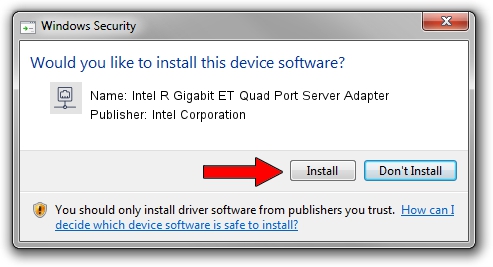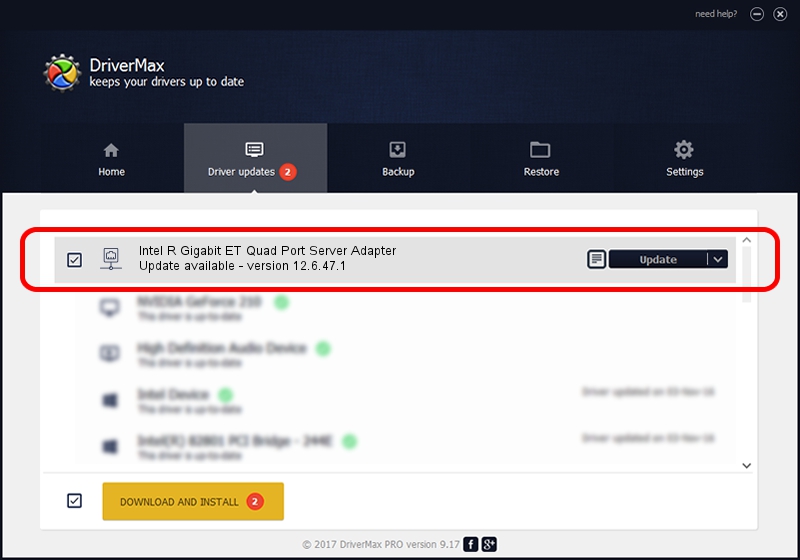Advertising seems to be blocked by your browser.
The ads help us provide this software and web site to you for free.
Please support our project by allowing our site to show ads.
Home /
Manufacturers /
Intel Corporation /
Intel R Gigabit ET Quad Port Server Adapter /
PCI/VEN_8086&DEV_10E8&SUBSYS_A02B8086 /
12.6.47.1 Mar 28, 2013
Driver for Intel Corporation Intel R Gigabit ET Quad Port Server Adapter - downloading and installing it
Intel R Gigabit ET Quad Port Server Adapter is a Network Adapters hardware device. This driver was developed by Intel Corporation. The hardware id of this driver is PCI/VEN_8086&DEV_10E8&SUBSYS_A02B8086.
1. How to manually install Intel Corporation Intel R Gigabit ET Quad Port Server Adapter driver
- Download the driver setup file for Intel Corporation Intel R Gigabit ET Quad Port Server Adapter driver from the link below. This is the download link for the driver version 12.6.47.1 dated 2013-03-28.
- Run the driver installation file from a Windows account with the highest privileges (rights). If your UAC (User Access Control) is enabled then you will have to accept of the driver and run the setup with administrative rights.
- Go through the driver installation wizard, which should be pretty straightforward. The driver installation wizard will scan your PC for compatible devices and will install the driver.
- Restart your computer and enjoy the new driver, it is as simple as that.
This driver was rated with an average of 3.3 stars by 15849 users.
2. How to install Intel Corporation Intel R Gigabit ET Quad Port Server Adapter driver using DriverMax
The most important advantage of using DriverMax is that it will install the driver for you in the easiest possible way and it will keep each driver up to date. How easy can you install a driver using DriverMax? Let's follow a few steps!
- Start DriverMax and push on the yellow button that says ~SCAN FOR DRIVER UPDATES NOW~. Wait for DriverMax to analyze each driver on your PC.
- Take a look at the list of detected driver updates. Search the list until you locate the Intel Corporation Intel R Gigabit ET Quad Port Server Adapter driver. Click the Update button.
- That's all, the driver is now installed!

Jul 18 2016 4:11PM / Written by Andreea Kartman for DriverMax
follow @DeeaKartman