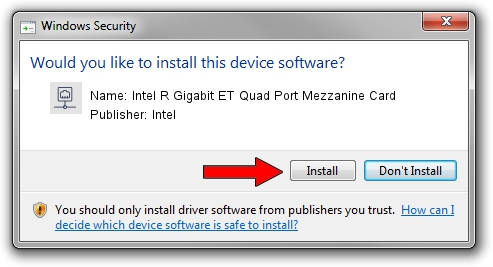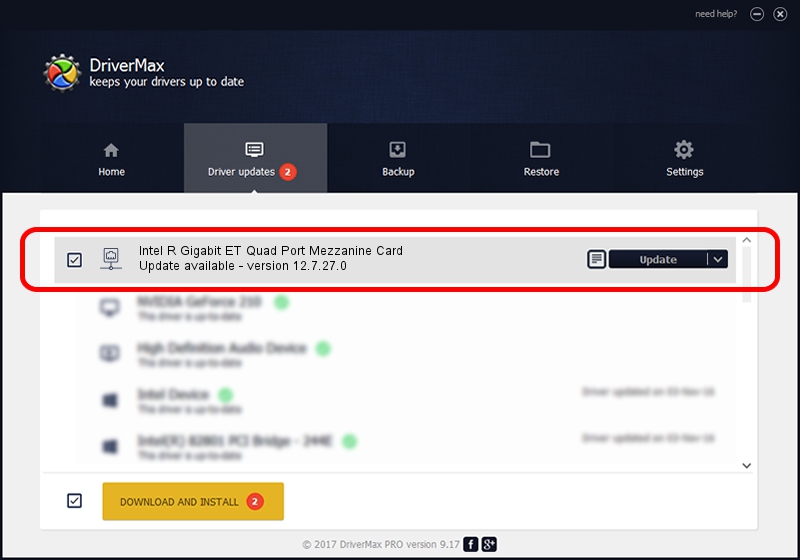Advertising seems to be blocked by your browser.
The ads help us provide this software and web site to you for free.
Please support our project by allowing our site to show ads.
Home /
Manufacturers /
Intel /
Intel R Gigabit ET Quad Port Mezzanine Card /
PCI/VEN_8086&DEV_150D&SUBSYS_A10C8086 /
12.7.27.0 May 14, 2013
Download and install Intel Intel R Gigabit ET Quad Port Mezzanine Card driver
Intel R Gigabit ET Quad Port Mezzanine Card is a Network Adapters device. The developer of this driver was Intel. The hardware id of this driver is PCI/VEN_8086&DEV_150D&SUBSYS_A10C8086; this string has to match your hardware.
1. Intel Intel R Gigabit ET Quad Port Mezzanine Card - install the driver manually
- Download the setup file for Intel Intel R Gigabit ET Quad Port Mezzanine Card driver from the link below. This download link is for the driver version 12.7.27.0 dated 2013-05-14.
- Run the driver installation file from a Windows account with the highest privileges (rights). If your UAC (User Access Control) is running then you will have to confirm the installation of the driver and run the setup with administrative rights.
- Go through the driver setup wizard, which should be pretty straightforward. The driver setup wizard will analyze your PC for compatible devices and will install the driver.
- Restart your computer and enjoy the fresh driver, it is as simple as that.
This driver was rated with an average of 3.3 stars by 98936 users.
2. Installing the Intel Intel R Gigabit ET Quad Port Mezzanine Card driver using DriverMax: the easy way
The advantage of using DriverMax is that it will install the driver for you in just a few seconds and it will keep each driver up to date. How can you install a driver with DriverMax? Let's follow a few steps!
- Start DriverMax and push on the yellow button named ~SCAN FOR DRIVER UPDATES NOW~. Wait for DriverMax to scan and analyze each driver on your computer.
- Take a look at the list of available driver updates. Search the list until you find the Intel Intel R Gigabit ET Quad Port Mezzanine Card driver. Click the Update button.
- That's all, the driver is now installed!

Jun 20 2016 12:48PM / Written by Daniel Statescu for DriverMax
follow @DanielStatescu