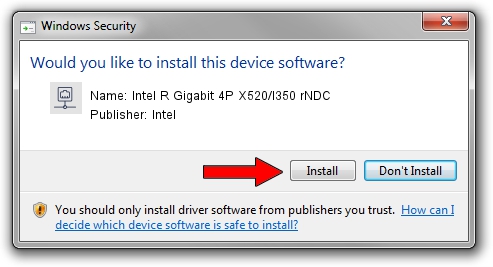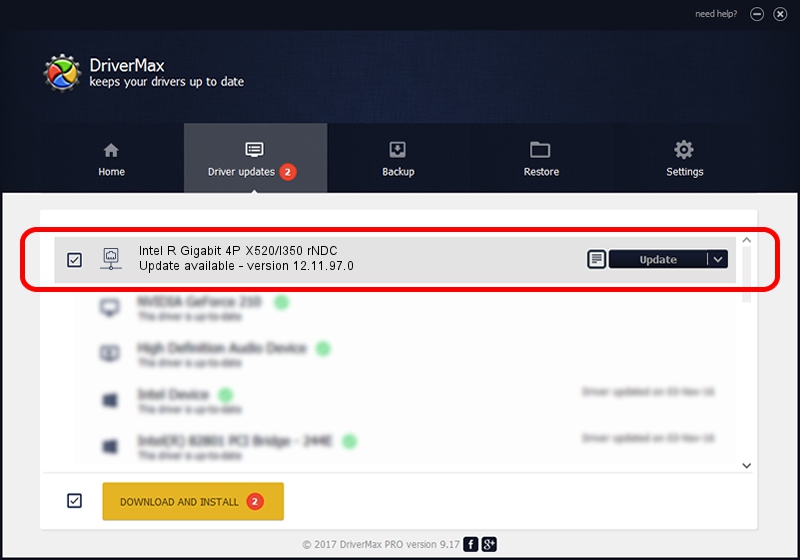Advertising seems to be blocked by your browser.
The ads help us provide this software and web site to you for free.
Please support our project by allowing our site to show ads.
Home /
Manufacturers /
Intel /
Intel R Gigabit 4P X520/I350 rNDC /
PCI/VEN_8086&DEV_1521&SUBSYS_1F731028 /
12.11.97.0 May 20, 2014
Driver for Intel Intel R Gigabit 4P X520/I350 rNDC - downloading and installing it
Intel R Gigabit 4P X520/I350 rNDC is a Network Adapters device. This Windows driver was developed by Intel. In order to make sure you are downloading the exact right driver the hardware id is PCI/VEN_8086&DEV_1521&SUBSYS_1F731028.
1. Intel Intel R Gigabit 4P X520/I350 rNDC - install the driver manually
- You can download from the link below the driver installer file for the Intel Intel R Gigabit 4P X520/I350 rNDC driver. The archive contains version 12.11.97.0 dated 2014-05-20 of the driver.
- Start the driver installer file from a user account with administrative rights. If your UAC (User Access Control) is started please accept of the driver and run the setup with administrative rights.
- Follow the driver installation wizard, which will guide you; it should be pretty easy to follow. The driver installation wizard will scan your computer and will install the right driver.
- When the operation finishes shutdown and restart your PC in order to use the updated driver. It is as simple as that to install a Windows driver!
Driver rating 3.6 stars out of 43246 votes.
2. The easy way: using DriverMax to install Intel Intel R Gigabit 4P X520/I350 rNDC driver
The advantage of using DriverMax is that it will setup the driver for you in just a few seconds and it will keep each driver up to date. How easy can you install a driver using DriverMax? Let's take a look!
- Open DriverMax and click on the yellow button that says ~SCAN FOR DRIVER UPDATES NOW~. Wait for DriverMax to scan and analyze each driver on your PC.
- Take a look at the list of available driver updates. Scroll the list down until you locate the Intel Intel R Gigabit 4P X520/I350 rNDC driver. Click the Update button.
- That's it, you installed your first driver!

Jun 28 2016 12:54PM / Written by Dan Armano for DriverMax
follow @danarm