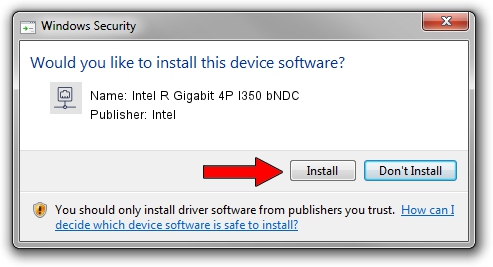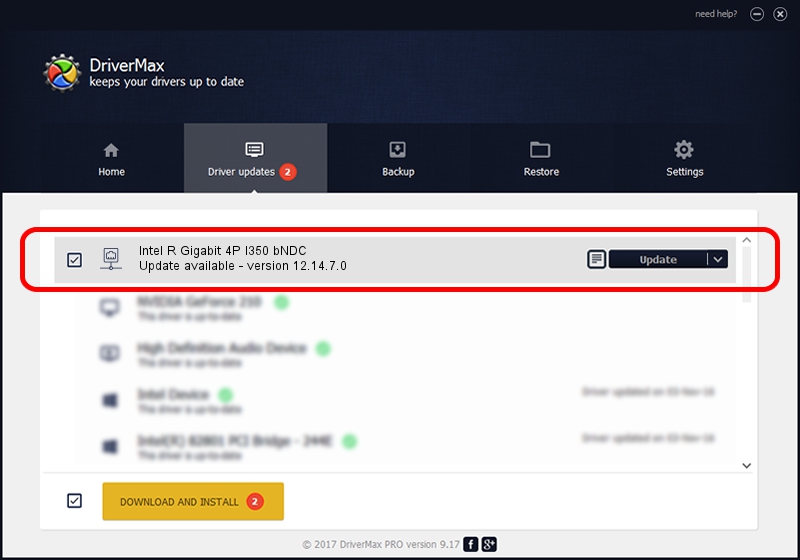Advertising seems to be blocked by your browser.
The ads help us provide this software and web site to you for free.
Please support our project by allowing our site to show ads.
Home /
Manufacturers /
Intel /
Intel R Gigabit 4P I350 bNDC /
PCI/VEN_8086&DEV_1523&SUBSYS_1F9B1028 /
12.14.7.0 Jun 18, 2015
Intel Intel R Gigabit 4P I350 bNDC how to download and install the driver
Intel R Gigabit 4P I350 bNDC is a Network Adapters hardware device. The developer of this driver was Intel. In order to make sure you are downloading the exact right driver the hardware id is PCI/VEN_8086&DEV_1523&SUBSYS_1F9B1028.
1. How to manually install Intel Intel R Gigabit 4P I350 bNDC driver
- Download the driver setup file for Intel Intel R Gigabit 4P I350 bNDC driver from the link below. This is the download link for the driver version 12.14.7.0 released on 2015-06-18.
- Run the driver installation file from a Windows account with administrative rights. If your User Access Control (UAC) is enabled then you will have to accept of the driver and run the setup with administrative rights.
- Go through the driver installation wizard, which should be quite easy to follow. The driver installation wizard will analyze your PC for compatible devices and will install the driver.
- Shutdown and restart your computer and enjoy the fresh driver, as you can see it was quite smple.
Size of this driver: 358228 bytes (349.83 KB)
This driver was rated with an average of 4.1 stars by 32520 users.
This driver was released for the following versions of Windows:
- This driver works on Windows 8.1 64 bits
- This driver works on Windows 10 64 bits
- This driver works on Windows 11 64 bits
2. How to install Intel Intel R Gigabit 4P I350 bNDC driver using DriverMax
The most important advantage of using DriverMax is that it will setup the driver for you in the easiest possible way and it will keep each driver up to date. How can you install a driver with DriverMax? Let's follow a few steps!
- Start DriverMax and press on the yellow button that says ~SCAN FOR DRIVER UPDATES NOW~. Wait for DriverMax to scan and analyze each driver on your PC.
- Take a look at the list of detected driver updates. Scroll the list down until you find the Intel Intel R Gigabit 4P I350 bNDC driver. Click the Update button.
- Finished installing the driver!

Dec 28 2023 6:34AM / Written by Dan Armano for DriverMax
follow @danarm