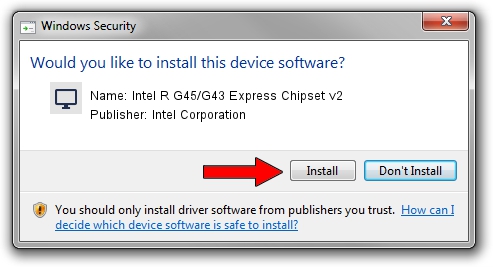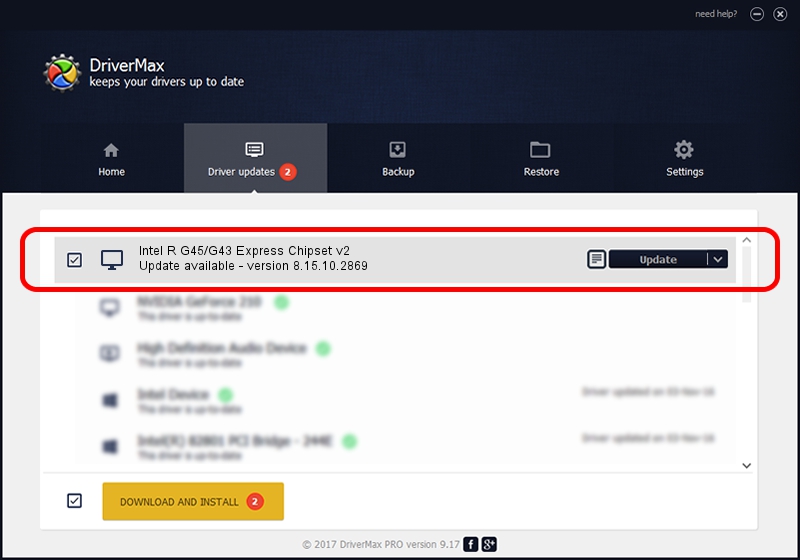Advertising seems to be blocked by your browser.
The ads help us provide this software and web site to you for free.
Please support our project by allowing our site to show ads.
Home /
Manufacturers /
Intel Corporation /
Intel R G45/G43 Express Chipset v2 /
PCI/VEN_8086&DEV_2E22 /
8.15.10.2869 Oct 04, 2012
Download and install Intel Corporation Intel R G45/G43 Express Chipset v2 driver
Intel R G45/G43 Express Chipset v2 is a Display Adapters device. The developer of this driver was Intel Corporation. PCI/VEN_8086&DEV_2E22 is the matching hardware id of this device.
1. Intel Corporation Intel R G45/G43 Express Chipset v2 driver - how to install it manually
- Download the setup file for Intel Corporation Intel R G45/G43 Express Chipset v2 driver from the location below. This download link is for the driver version 8.15.10.2869 released on 2012-10-04.
- Start the driver installation file from a Windows account with the highest privileges (rights). If your UAC (User Access Control) is running then you will have to confirm the installation of the driver and run the setup with administrative rights.
- Follow the driver installation wizard, which should be pretty easy to follow. The driver installation wizard will scan your PC for compatible devices and will install the driver.
- Restart your PC and enjoy the new driver, it is as simple as that.
This driver received an average rating of 4 stars out of 21142 votes.
2. The easy way: using DriverMax to install Intel Corporation Intel R G45/G43 Express Chipset v2 driver
The most important advantage of using DriverMax is that it will setup the driver for you in the easiest possible way and it will keep each driver up to date. How can you install a driver with DriverMax? Let's see!
- Start DriverMax and click on the yellow button that says ~SCAN FOR DRIVER UPDATES NOW~. Wait for DriverMax to analyze each driver on your computer.
- Take a look at the list of detected driver updates. Search the list until you find the Intel Corporation Intel R G45/G43 Express Chipset v2 driver. Click the Update button.
- Enjoy using the updated driver! :)

Jul 9 2016 6:51AM / Written by Daniel Statescu for DriverMax
follow @DanielStatescu