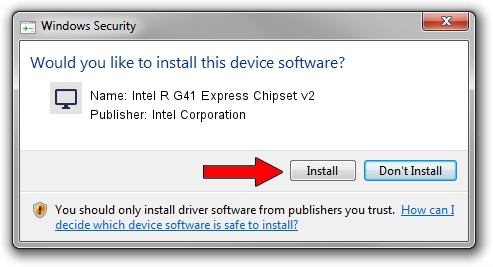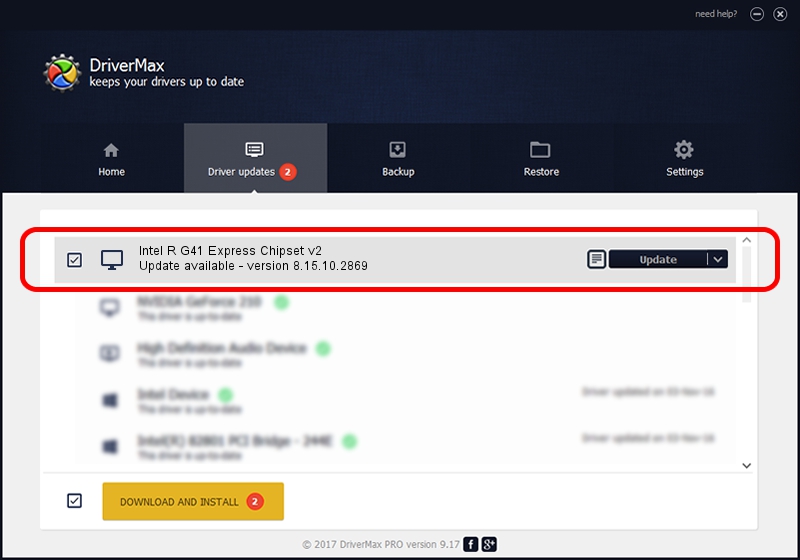Advertising seems to be blocked by your browser.
The ads help us provide this software and web site to you for free.
Please support our project by allowing our site to show ads.
Home /
Manufacturers /
Intel Corporation /
Intel R G41 Express Chipset v2 /
PCI/VEN_8086&DEV_2E33 /
8.15.10.2869 Oct 04, 2012
Intel Corporation Intel R G41 Express Chipset v2 driver download and installation
Intel R G41 Express Chipset v2 is a Display Adapters hardware device. This Windows driver was developed by Intel Corporation. PCI/VEN_8086&DEV_2E33 is the matching hardware id of this device.
1. Install Intel Corporation Intel R G41 Express Chipset v2 driver manually
- You can download from the link below the driver installer file for the Intel Corporation Intel R G41 Express Chipset v2 driver. The archive contains version 8.15.10.2869 released on 2012-10-04 of the driver.
- Start the driver installer file from a user account with the highest privileges (rights). If your User Access Control Service (UAC) is running please accept of the driver and run the setup with administrative rights.
- Go through the driver setup wizard, which will guide you; it should be pretty easy to follow. The driver setup wizard will analyze your computer and will install the right driver.
- When the operation finishes restart your computer in order to use the updated driver. As you can see it was quite smple to install a Windows driver!
Driver rating 4 stars out of 21172 votes.
2. The easy way: using DriverMax to install Intel Corporation Intel R G41 Express Chipset v2 driver
The advantage of using DriverMax is that it will install the driver for you in the easiest possible way and it will keep each driver up to date. How can you install a driver using DriverMax? Let's take a look!
- Open DriverMax and press on the yellow button that says ~SCAN FOR DRIVER UPDATES NOW~. Wait for DriverMax to scan and analyze each driver on your PC.
- Take a look at the list of available driver updates. Scroll the list down until you locate the Intel Corporation Intel R G41 Express Chipset v2 driver. Click the Update button.
- That's all, the driver is now installed!

Jul 9 2016 6:50AM / Written by Dan Armano for DriverMax
follow @danarm