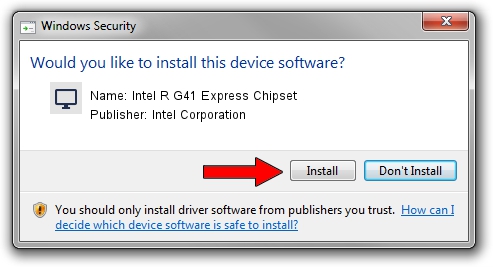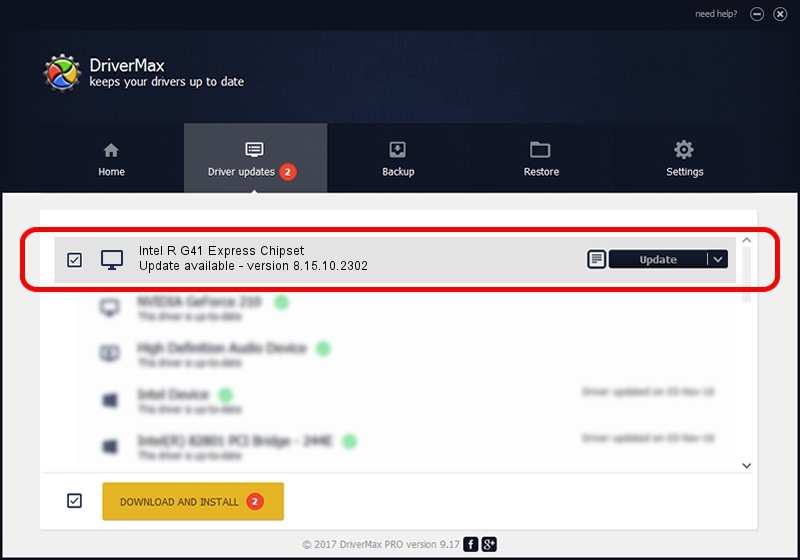Advertising seems to be blocked by your browser.
The ads help us provide this software and web site to you for free.
Please support our project by allowing our site to show ads.
Home /
Manufacturers /
Intel Corporation /
Intel R G41 Express Chipset /
PCI/VEN_8086&DEV_2E33&SUBSYS_04201028 /
8.15.10.2302 Feb 11, 2011
Download and install Intel Corporation Intel R G41 Express Chipset driver
Intel R G41 Express Chipset is a Display Adapters hardware device. This Windows driver was developed by Intel Corporation. PCI/VEN_8086&DEV_2E33&SUBSYS_04201028 is the matching hardware id of this device.
1. How to manually install Intel Corporation Intel R G41 Express Chipset driver
- You can download from the link below the driver installer file for the Intel Corporation Intel R G41 Express Chipset driver. The archive contains version 8.15.10.2302 released on 2011-02-11 of the driver.
- Run the driver installer file from a user account with the highest privileges (rights). If your UAC (User Access Control) is started please confirm the installation of the driver and run the setup with administrative rights.
- Go through the driver setup wizard, which will guide you; it should be pretty easy to follow. The driver setup wizard will analyze your PC and will install the right driver.
- When the operation finishes shutdown and restart your computer in order to use the updated driver. As you can see it was quite smple to install a Windows driver!
Driver file size: 25755018 bytes (24.56 MB)
Driver rating 4.9 stars out of 37257 votes.
This driver will work for the following versions of Windows:
- This driver works on Windows Vista 32 bits
- This driver works on Windows 7 32 bits
- This driver works on Windows 8 32 bits
- This driver works on Windows 8.1 32 bits
- This driver works on Windows 10 32 bits
- This driver works on Windows 11 32 bits
2. Installing the Intel Corporation Intel R G41 Express Chipset driver using DriverMax: the easy way
The advantage of using DriverMax is that it will setup the driver for you in the easiest possible way and it will keep each driver up to date. How can you install a driver using DriverMax? Let's take a look!
- Open DriverMax and press on the yellow button named ~SCAN FOR DRIVER UPDATES NOW~. Wait for DriverMax to scan and analyze each driver on your computer.
- Take a look at the list of detected driver updates. Search the list until you find the Intel Corporation Intel R G41 Express Chipset driver. Click on Update.
- That's all, the driver is now installed!

Jul 17 2016 3:41PM / Written by Andreea Kartman for DriverMax
follow @DeeaKartman