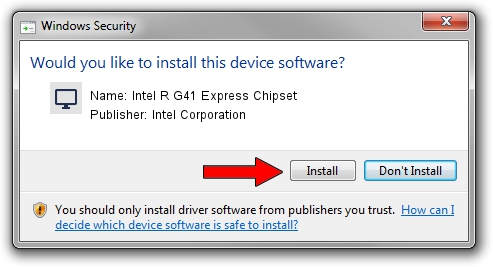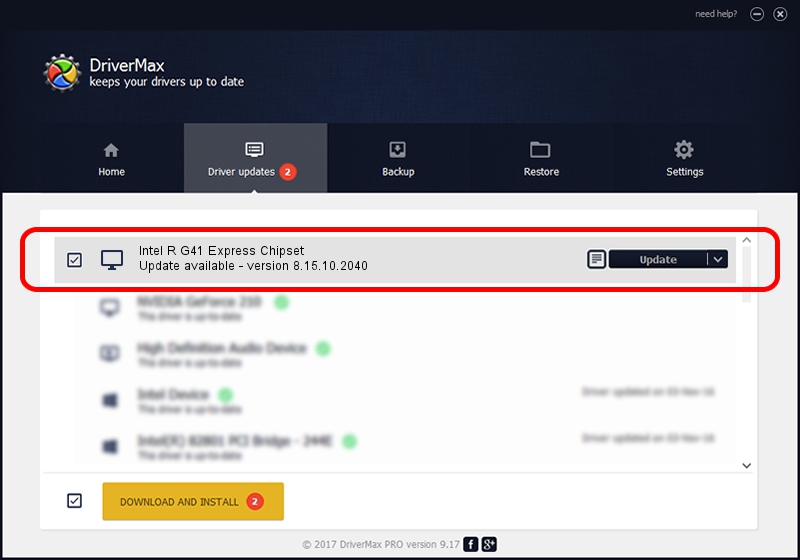Advertising seems to be blocked by your browser.
The ads help us provide this software and web site to you for free.
Please support our project by allowing our site to show ads.
Home /
Manufacturers /
Intel Corporation /
Intel R G41 Express Chipset /
PCI/VEN_8086&DEV_2E32&SUBSYS_36666103C /
8.15.10.2040 Jan 08, 2010
Download and install Intel Corporation Intel R G41 Express Chipset driver
Intel R G41 Express Chipset is a Display Adapters hardware device. This Windows driver was developed by Intel Corporation. The hardware id of this driver is PCI/VEN_8086&DEV_2E32&SUBSYS_36666103C.
1. How to manually install Intel Corporation Intel R G41 Express Chipset driver
- Download the setup file for Intel Corporation Intel R G41 Express Chipset driver from the link below. This is the download link for the driver version 8.15.10.2040 dated 2010-01-08.
- Run the driver installation file from a Windows account with the highest privileges (rights). If your User Access Control Service (UAC) is enabled then you will have to confirm the installation of the driver and run the setup with administrative rights.
- Follow the driver setup wizard, which should be pretty straightforward. The driver setup wizard will scan your PC for compatible devices and will install the driver.
- Shutdown and restart your PC and enjoy the new driver, it is as simple as that.
The file size of this driver is 29363715 bytes (28.00 MB)
This driver was installed by many users and received an average rating of 4.5 stars out of 6604 votes.
This driver was released for the following versions of Windows:
- This driver works on Windows 2000 32 bits
- This driver works on Windows Server 2003 32 bits
- This driver works on Windows XP 32 bits
- This driver works on Windows Vista 32 bits
- This driver works on Windows 7 32 bits
- This driver works on Windows 8 32 bits
- This driver works on Windows 8.1 32 bits
- This driver works on Windows 10 32 bits
- This driver works on Windows 11 32 bits
2. How to install Intel Corporation Intel R G41 Express Chipset driver using DriverMax
The advantage of using DriverMax is that it will install the driver for you in just a few seconds and it will keep each driver up to date. How can you install a driver with DriverMax? Let's see!
- Start DriverMax and press on the yellow button named ~SCAN FOR DRIVER UPDATES NOW~. Wait for DriverMax to scan and analyze each driver on your PC.
- Take a look at the list of detected driver updates. Scroll the list down until you find the Intel Corporation Intel R G41 Express Chipset driver. Click the Update button.
- That's it, you installed your first driver!

Jul 16 2016 12:38PM / Written by Daniel Statescu for DriverMax
follow @DanielStatescu