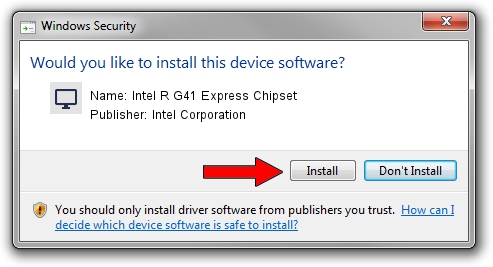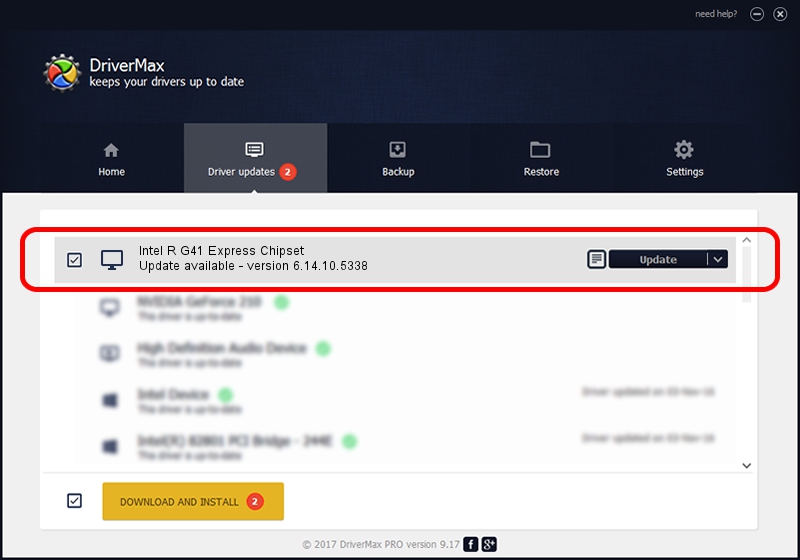Advertising seems to be blocked by your browser.
The ads help us provide this software and web site to you for free.
Please support our project by allowing our site to show ads.
Home /
Manufacturers /
Intel Corporation /
Intel R G41 Express Chipset /
PCI/VEN_8086&DEV_2E32&SUBSYS_02FB1028 /
6.14.10.5338 Feb 28, 2011
Intel Corporation Intel R G41 Express Chipset - two ways of downloading and installing the driver
Intel R G41 Express Chipset is a Display Adapters hardware device. The developer of this driver was Intel Corporation. The hardware id of this driver is PCI/VEN_8086&DEV_2E32&SUBSYS_02FB1028.
1. Intel Corporation Intel R G41 Express Chipset - install the driver manually
- You can download from the link below the driver setup file for the Intel Corporation Intel R G41 Express Chipset driver. The archive contains version 6.14.10.5338 released on 2011-02-28 of the driver.
- Run the driver installer file from a user account with administrative rights. If your UAC (User Access Control) is enabled please accept of the driver and run the setup with administrative rights.
- Follow the driver setup wizard, which will guide you; it should be quite easy to follow. The driver setup wizard will analyze your PC and will install the right driver.
- When the operation finishes restart your PC in order to use the updated driver. As you can see it was quite smple to install a Windows driver!
This driver was rated with an average of 3.3 stars by 63817 users.
2. The easy way: using DriverMax to install Intel Corporation Intel R G41 Express Chipset driver
The advantage of using DriverMax is that it will setup the driver for you in the easiest possible way and it will keep each driver up to date, not just this one. How can you install a driver with DriverMax? Let's see!
- Open DriverMax and click on the yellow button that says ~SCAN FOR DRIVER UPDATES NOW~. Wait for DriverMax to scan and analyze each driver on your PC.
- Take a look at the list of driver updates. Search the list until you find the Intel Corporation Intel R G41 Express Chipset driver. Click on Update.
- Finished installing the driver!

Aug 5 2016 5:01AM / Written by Andreea Kartman for DriverMax
follow @DeeaKartman