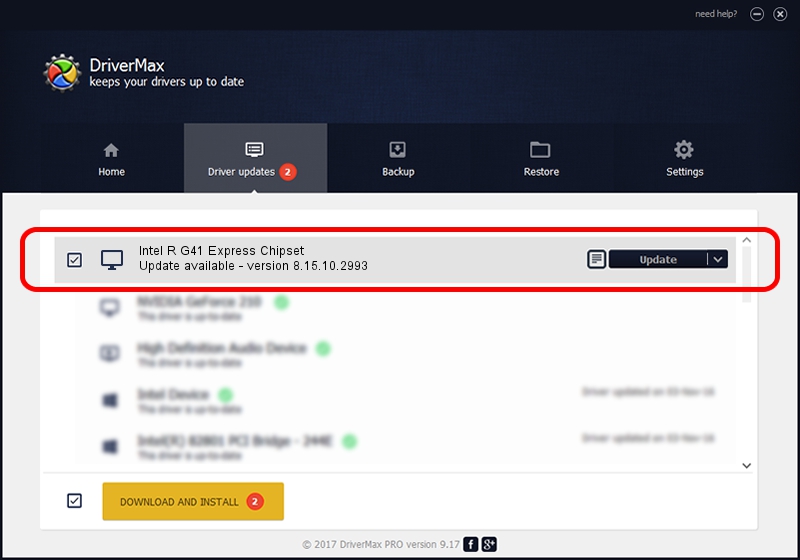Advertising seems to be blocked by your browser.
The ads help us provide this software and web site to you for free.
Please support our project by allowing our site to show ads.
Home /
Manufacturers /
Intel Corporation /
Intel R G41 Express Chipset /
PCI/VEN_8086&DEV_2E32 /
8.15.10.2993 Jan 30, 2013
Driver for Intel Corporation Intel R G41 Express Chipset - downloading and installing it
Intel R G41 Express Chipset is a Display Adapters device. This Windows driver was developed by Intel Corporation. The hardware id of this driver is PCI/VEN_8086&DEV_2E32.
1. Intel Corporation Intel R G41 Express Chipset driver - how to install it manually
- Download the driver setup file for Intel Corporation Intel R G41 Express Chipset driver from the link below. This is the download link for the driver version 8.15.10.2993 dated 2013-01-30.
- Run the driver installation file from a Windows account with the highest privileges (rights). If your User Access Control Service (UAC) is enabled then you will have to accept of the driver and run the setup with administrative rights.
- Go through the driver installation wizard, which should be quite straightforward. The driver installation wizard will analyze your PC for compatible devices and will install the driver.
- Restart your computer and enjoy the updated driver, it is as simple as that.
File size of the driver: 42223538 bytes (40.27 MB)
This driver was installed by many users and received an average rating of 4.3 stars out of 80183 votes.
This driver will work for the following versions of Windows:
- This driver works on Windows Vista 64 bits
- This driver works on Windows 7 64 bits
- This driver works on Windows 8 64 bits
- This driver works on Windows 8.1 64 bits
- This driver works on Windows 10 64 bits
- This driver works on Windows 11 64 bits
2. Installing the Intel Corporation Intel R G41 Express Chipset driver using DriverMax: the easy way
The most important advantage of using DriverMax is that it will install the driver for you in the easiest possible way and it will keep each driver up to date, not just this one. How can you install a driver with DriverMax? Let's see!
- Open DriverMax and push on the yellow button named ~SCAN FOR DRIVER UPDATES NOW~. Wait for DriverMax to analyze each driver on your computer.
- Take a look at the list of detected driver updates. Search the list until you find the Intel Corporation Intel R G41 Express Chipset driver. Click the Update button.
- That's it, you installed your first driver!

Jul 2 2016 12:50PM / Written by Dan Armano for DriverMax
follow @danarm