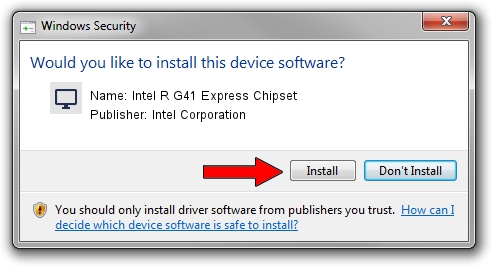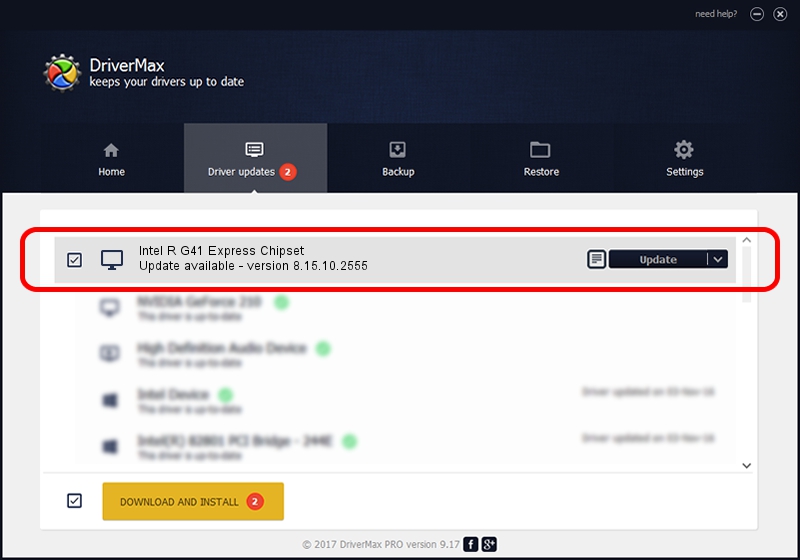Advertising seems to be blocked by your browser.
The ads help us provide this software and web site to you for free.
Please support our project by allowing our site to show ads.
Home /
Manufacturers /
Intel Corporation /
Intel R G41 Express Chipset /
PCI/VEN_8086&DEV_2E32 /
8.15.10.2555 Oct 13, 2011
Driver for Intel Corporation Intel R G41 Express Chipset - downloading and installing it
Intel R G41 Express Chipset is a Display Adapters device. The developer of this driver was Intel Corporation. The hardware id of this driver is PCI/VEN_8086&DEV_2E32.
1. Intel Corporation Intel R G41 Express Chipset - install the driver manually
- Download the driver setup file for Intel Corporation Intel R G41 Express Chipset driver from the location below. This download link is for the driver version 8.15.10.2555 dated 2011-10-13.
- Start the driver setup file from a Windows account with administrative rights. If your User Access Control Service (UAC) is enabled then you will have to accept of the driver and run the setup with administrative rights.
- Go through the driver installation wizard, which should be pretty straightforward. The driver installation wizard will analyze your PC for compatible devices and will install the driver.
- Restart your computer and enjoy the updated driver, as you can see it was quite smple.
Driver rating 3 stars out of 9408 votes.
2. How to install Intel Corporation Intel R G41 Express Chipset driver using DriverMax
The most important advantage of using DriverMax is that it will install the driver for you in just a few seconds and it will keep each driver up to date, not just this one. How easy can you install a driver using DriverMax? Let's take a look!
- Start DriverMax and click on the yellow button that says ~SCAN FOR DRIVER UPDATES NOW~. Wait for DriverMax to scan and analyze each driver on your PC.
- Take a look at the list of available driver updates. Search the list until you find the Intel Corporation Intel R G41 Express Chipset driver. Click on Update.
- Finished installing the driver!

Jul 19 2016 6:37AM / Written by Dan Armano for DriverMax
follow @danarm