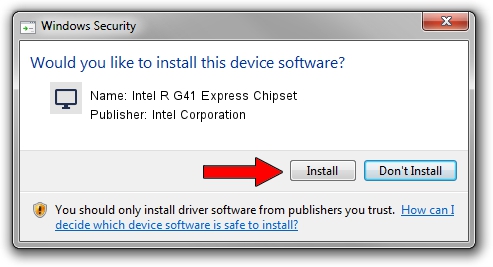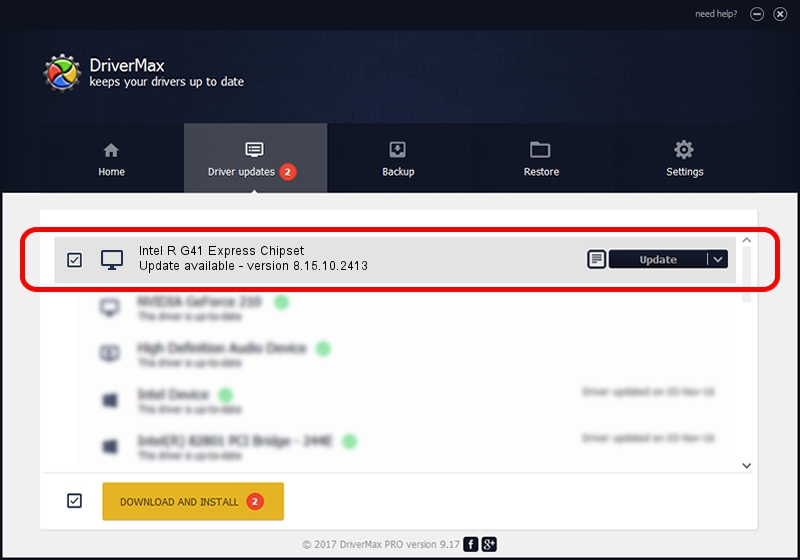Advertising seems to be blocked by your browser.
The ads help us provide this software and web site to you for free.
Please support our project by allowing our site to show ads.
Home /
Manufacturers /
Intel Corporation /
Intel R G41 Express Chipset /
PCI/VEN_8086&DEV_2E32 /
8.15.10.2413 Jun 03, 2011
Intel Corporation Intel R G41 Express Chipset - two ways of downloading and installing the driver
Intel R G41 Express Chipset is a Display Adapters device. This Windows driver was developed by Intel Corporation. PCI/VEN_8086&DEV_2E32 is the matching hardware id of this device.
1. How to manually install Intel Corporation Intel R G41 Express Chipset driver
- You can download from the link below the driver setup file for the Intel Corporation Intel R G41 Express Chipset driver. The archive contains version 8.15.10.2413 dated 2011-06-03 of the driver.
- Run the driver installer file from a user account with administrative rights. If your User Access Control Service (UAC) is enabled please accept of the driver and run the setup with administrative rights.
- Go through the driver installation wizard, which will guide you; it should be quite easy to follow. The driver installation wizard will analyze your computer and will install the right driver.
- When the operation finishes shutdown and restart your computer in order to use the updated driver. It is as simple as that to install a Windows driver!
Driver rating 3.4 stars out of 67793 votes.
2. Installing the Intel Corporation Intel R G41 Express Chipset driver using DriverMax: the easy way
The advantage of using DriverMax is that it will install the driver for you in the easiest possible way and it will keep each driver up to date, not just this one. How can you install a driver with DriverMax? Let's see!
- Start DriverMax and push on the yellow button named ~SCAN FOR DRIVER UPDATES NOW~. Wait for DriverMax to analyze each driver on your computer.
- Take a look at the list of driver updates. Scroll the list down until you find the Intel Corporation Intel R G41 Express Chipset driver. Click on Update.
- That's all, the driver is now installed!

Aug 10 2016 8:39PM / Written by Daniel Statescu for DriverMax
follow @DanielStatescu