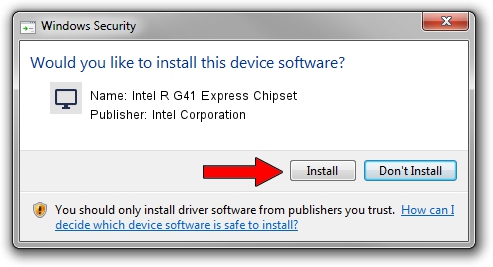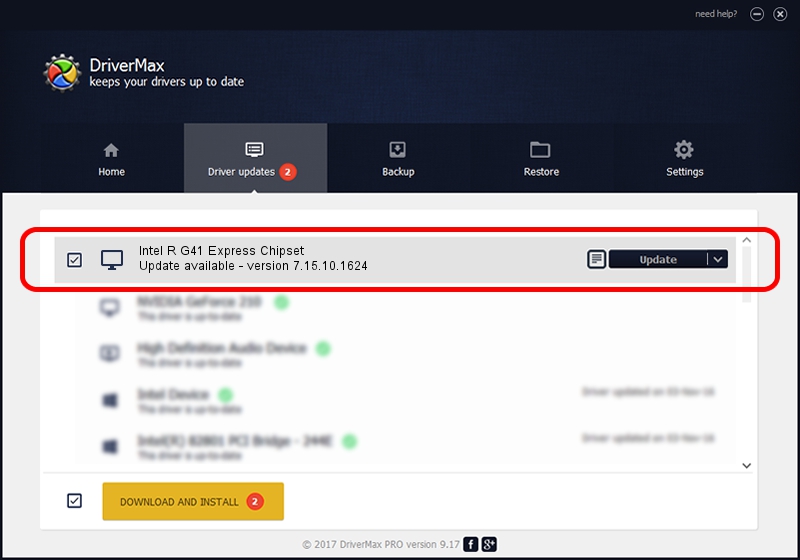Advertising seems to be blocked by your browser.
The ads help us provide this software and web site to you for free.
Please support our project by allowing our site to show ads.
Home /
Manufacturers /
Intel Corporation /
Intel R G41 Express Chipset /
PCI/VEN_8086&DEV_2E32 /
7.15.10.1624 Dec 23, 2008
Intel Corporation Intel R G41 Express Chipset how to download and install the driver
Intel R G41 Express Chipset is a Display Adapters device. This Windows driver was developed by Intel Corporation. The hardware id of this driver is PCI/VEN_8086&DEV_2E32; this string has to match your hardware.
1. How to manually install Intel Corporation Intel R G41 Express Chipset driver
- Download the setup file for Intel Corporation Intel R G41 Express Chipset driver from the link below. This download link is for the driver version 7.15.10.1624 released on 2008-12-23.
- Run the driver setup file from a Windows account with administrative rights. If your User Access Control (UAC) is enabled then you will have to confirm the installation of the driver and run the setup with administrative rights.
- Follow the driver setup wizard, which should be pretty easy to follow. The driver setup wizard will analyze your PC for compatible devices and will install the driver.
- Restart your computer and enjoy the fresh driver, it is as simple as that.
This driver was installed by many users and received an average rating of 3.4 stars out of 74682 votes.
2. How to use DriverMax to install Intel Corporation Intel R G41 Express Chipset driver
The advantage of using DriverMax is that it will install the driver for you in the easiest possible way and it will keep each driver up to date. How easy can you install a driver using DriverMax? Let's follow a few steps!
- Open DriverMax and click on the yellow button named ~SCAN FOR DRIVER UPDATES NOW~. Wait for DriverMax to scan and analyze each driver on your PC.
- Take a look at the list of driver updates. Search the list until you find the Intel Corporation Intel R G41 Express Chipset driver. Click on Update.
- That's it, you installed your first driver!

Jul 9 2016 5:51PM / Written by Dan Armano for DriverMax
follow @danarm