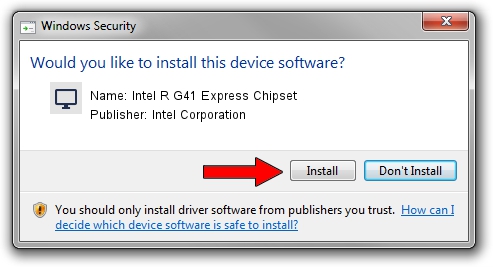Advertising seems to be blocked by your browser.
The ads help us provide this software and web site to you for free.
Please support our project by allowing our site to show ads.
Home /
Manufacturers /
Intel Corporation /
Intel R G41 Express Chipset /
PCI/VEN_8086&DEV_2E32 /
7.15.10.1527 Jul 11, 2008
Intel Corporation Intel R G41 Express Chipset - two ways of downloading and installing the driver
Intel R G41 Express Chipset is a Display Adapters hardware device. The developer of this driver was Intel Corporation. PCI/VEN_8086&DEV_2E32 is the matching hardware id of this device.
1. Intel Corporation Intel R G41 Express Chipset driver - how to install it manually
- You can download from the link below the driver setup file for the Intel Corporation Intel R G41 Express Chipset driver. The archive contains version 7.15.10.1527 released on 2008-07-11 of the driver.
- Run the driver installer file from a user account with the highest privileges (rights). If your User Access Control (UAC) is running please accept of the driver and run the setup with administrative rights.
- Follow the driver setup wizard, which will guide you; it should be quite easy to follow. The driver setup wizard will analyze your computer and will install the right driver.
- When the operation finishes shutdown and restart your PC in order to use the updated driver. It is as simple as that to install a Windows driver!
Driver rating 3.9 stars out of 81676 votes.
2. Using DriverMax to install Intel Corporation Intel R G41 Express Chipset driver
The most important advantage of using DriverMax is that it will setup the driver for you in just a few seconds and it will keep each driver up to date. How easy can you install a driver using DriverMax? Let's follow a few steps!
- Start DriverMax and press on the yellow button named ~SCAN FOR DRIVER UPDATES NOW~. Wait for DriverMax to scan and analyze each driver on your PC.
- Take a look at the list of available driver updates. Search the list until you find the Intel Corporation Intel R G41 Express Chipset driver. Click the Update button.
- That's it, you installed your first driver!

Jun 20 2016 12:48PM / Written by Andreea Kartman for DriverMax
follow @DeeaKartman