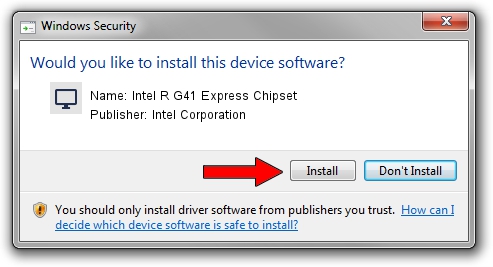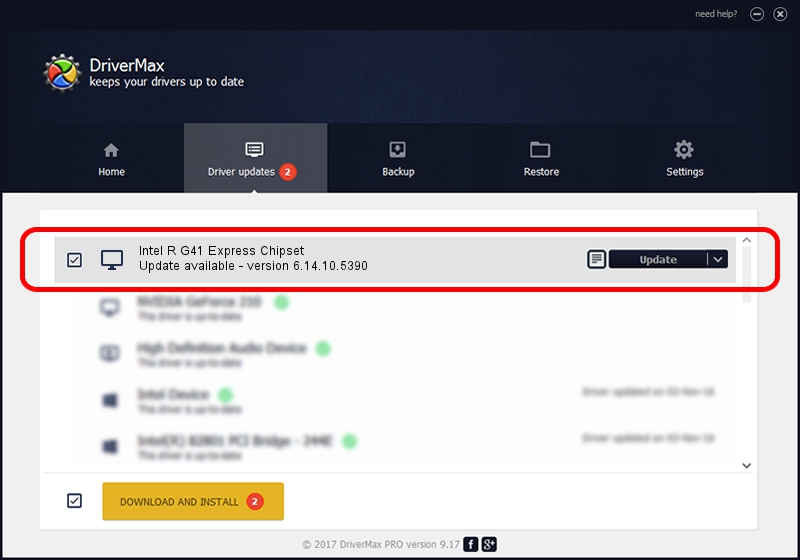Advertising seems to be blocked by your browser.
The ads help us provide this software and web site to you for free.
Please support our project by allowing our site to show ads.
Home /
Manufacturers /
Intel Corporation /
Intel R G41 Express Chipset /
PCI/VEN_8086&DEV_2E32 /
6.14.10.5390 Oct 31, 2011
Intel Corporation Intel R G41 Express Chipset - two ways of downloading and installing the driver
Intel R G41 Express Chipset is a Display Adapters hardware device. This Windows driver was developed by Intel Corporation. The hardware id of this driver is PCI/VEN_8086&DEV_2E32.
1. How to manually install Intel Corporation Intel R G41 Express Chipset driver
- You can download from the link below the driver setup file for the Intel Corporation Intel R G41 Express Chipset driver. The archive contains version 6.14.10.5390 released on 2011-10-31 of the driver.
- Start the driver installer file from a user account with the highest privileges (rights). If your User Access Control (UAC) is started please accept of the driver and run the setup with administrative rights.
- Go through the driver setup wizard, which will guide you; it should be pretty easy to follow. The driver setup wizard will scan your computer and will install the right driver.
- When the operation finishes restart your computer in order to use the updated driver. It is as simple as that to install a Windows driver!
This driver received an average rating of 3.1 stars out of 56472 votes.
2. How to install Intel Corporation Intel R G41 Express Chipset driver using DriverMax
The most important advantage of using DriverMax is that it will setup the driver for you in just a few seconds and it will keep each driver up to date. How can you install a driver using DriverMax? Let's follow a few steps!
- Start DriverMax and push on the yellow button named ~SCAN FOR DRIVER UPDATES NOW~. Wait for DriverMax to analyze each driver on your computer.
- Take a look at the list of available driver updates. Scroll the list down until you find the Intel Corporation Intel R G41 Express Chipset driver. Click the Update button.
- Enjoy using the updated driver! :)

Aug 3 2016 10:14AM / Written by Andreea Kartman for DriverMax
follow @DeeaKartman