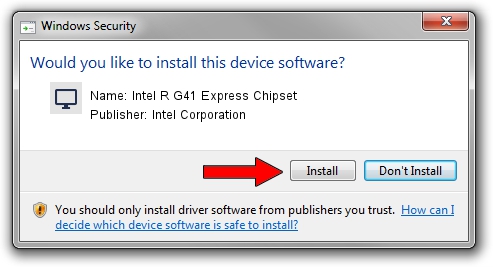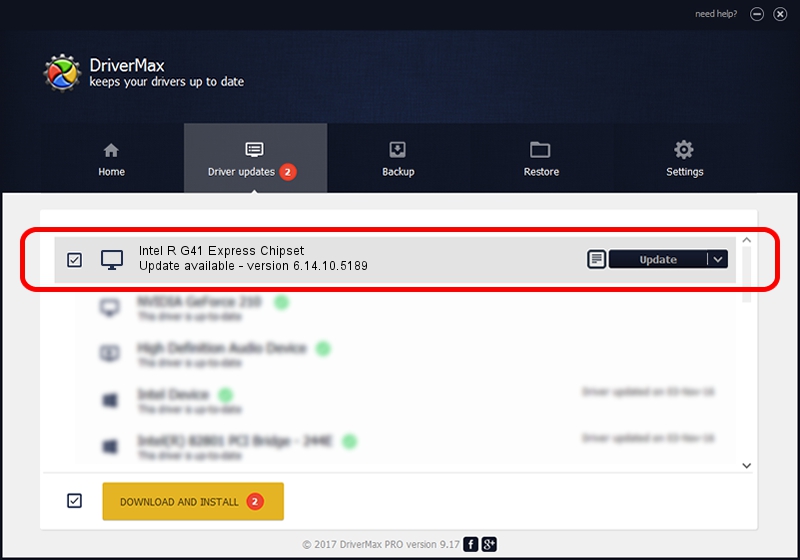Advertising seems to be blocked by your browser.
The ads help us provide this software and web site to you for free.
Please support our project by allowing our site to show ads.
Home /
Manufacturers /
Intel Corporation /
Intel R G41 Express Chipset /
PCI/VEN_8086&DEV_2E32 /
6.14.10.5189 Nov 30, 2009
Driver for Intel Corporation Intel R G41 Express Chipset - downloading and installing it
Intel R G41 Express Chipset is a Display Adapters device. The developer of this driver was Intel Corporation. PCI/VEN_8086&DEV_2E32 is the matching hardware id of this device.
1. How to manually install Intel Corporation Intel R G41 Express Chipset driver
- Download the driver setup file for Intel Corporation Intel R G41 Express Chipset driver from the location below. This is the download link for the driver version 6.14.10.5189 released on 2009-11-30.
- Start the driver setup file from a Windows account with administrative rights. If your UAC (User Access Control) is started then you will have to accept of the driver and run the setup with administrative rights.
- Go through the driver setup wizard, which should be quite straightforward. The driver setup wizard will scan your PC for compatible devices and will install the driver.
- Restart your PC and enjoy the updated driver, it is as simple as that.
File size of the driver: 19073835 bytes (18.19 MB)
This driver received an average rating of 5 stars out of 39696 votes.
This driver is fully compatible with the following versions of Windows:
- This driver works on Windows 2000 32 bits
- This driver works on Windows Server 2003 32 bits
- This driver works on Windows XP 32 bits
- This driver works on Windows Vista 32 bits
- This driver works on Windows 7 32 bits
- This driver works on Windows 8 32 bits
- This driver works on Windows 8.1 32 bits
- This driver works on Windows 10 32 bits
- This driver works on Windows 11 32 bits
2. How to install Intel Corporation Intel R G41 Express Chipset driver using DriverMax
The most important advantage of using DriverMax is that it will setup the driver for you in just a few seconds and it will keep each driver up to date, not just this one. How can you install a driver with DriverMax? Let's see!
- Start DriverMax and push on the yellow button named ~SCAN FOR DRIVER UPDATES NOW~. Wait for DriverMax to scan and analyze each driver on your computer.
- Take a look at the list of detected driver updates. Search the list until you find the Intel Corporation Intel R G41 Express Chipset driver. Click on Update.
- Finished installing the driver!

Jul 29 2016 4:23AM / Written by Daniel Statescu for DriverMax
follow @DanielStatescu