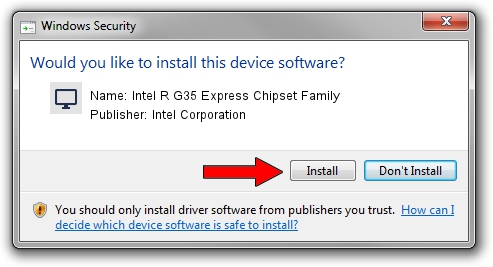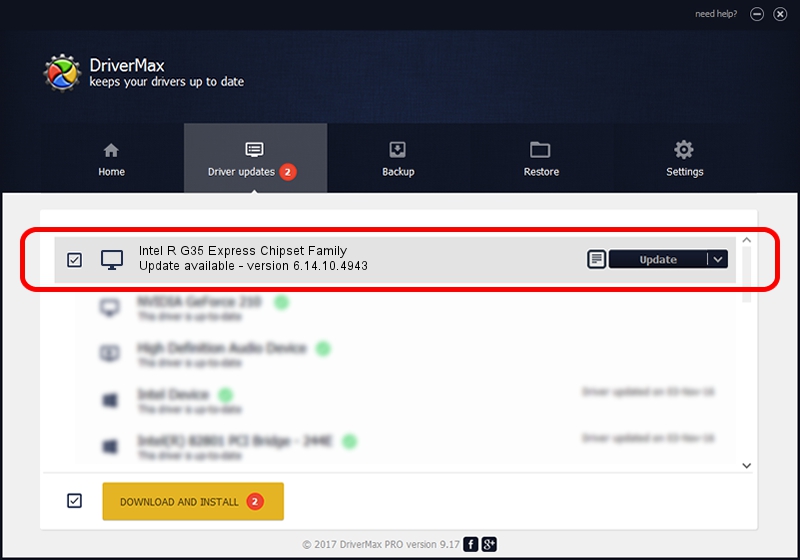Advertising seems to be blocked by your browser.
The ads help us provide this software and web site to you for free.
Please support our project by allowing our site to show ads.
Home /
Manufacturers /
Intel Corporation /
Intel R G35 Express Chipset Family /
PCI/VEN_8086&DEV_2983&SUBSYS_01E31028 /
6.14.10.4943 Apr 02, 2008
Intel Corporation Intel R G35 Express Chipset Family - two ways of downloading and installing the driver
Intel R G35 Express Chipset Family is a Display Adapters hardware device. This Windows driver was developed by Intel Corporation. PCI/VEN_8086&DEV_2983&SUBSYS_01E31028 is the matching hardware id of this device.
1. Manually install Intel Corporation Intel R G35 Express Chipset Family driver
- Download the setup file for Intel Corporation Intel R G35 Express Chipset Family driver from the link below. This download link is for the driver version 6.14.10.4943 released on 2008-04-02.
- Run the driver setup file from a Windows account with administrative rights. If your User Access Control Service (UAC) is running then you will have to confirm the installation of the driver and run the setup with administrative rights.
- Go through the driver setup wizard, which should be quite straightforward. The driver setup wizard will analyze your PC for compatible devices and will install the driver.
- Restart your PC and enjoy the fresh driver, as you can see it was quite smple.
Driver file size: 8254321 bytes (7.87 MB)
Driver rating 4.5 stars out of 45702 votes.
This driver will work for the following versions of Windows:
- This driver works on Windows 2000 32 bits
- This driver works on Windows Server 2003 32 bits
- This driver works on Windows XP 32 bits
- This driver works on Windows Vista 32 bits
- This driver works on Windows 7 32 bits
- This driver works on Windows 8 32 bits
- This driver works on Windows 8.1 32 bits
- This driver works on Windows 10 32 bits
- This driver works on Windows 11 32 bits
2. The easy way: using DriverMax to install Intel Corporation Intel R G35 Express Chipset Family driver
The advantage of using DriverMax is that it will install the driver for you in the easiest possible way and it will keep each driver up to date. How can you install a driver using DriverMax? Let's see!
- Start DriverMax and click on the yellow button that says ~SCAN FOR DRIVER UPDATES NOW~. Wait for DriverMax to analyze each driver on your computer.
- Take a look at the list of available driver updates. Scroll the list down until you find the Intel Corporation Intel R G35 Express Chipset Family driver. Click on Update.
- That's it, you installed your first driver!

Jul 11 2016 12:24AM / Written by Dan Armano for DriverMax
follow @danarm