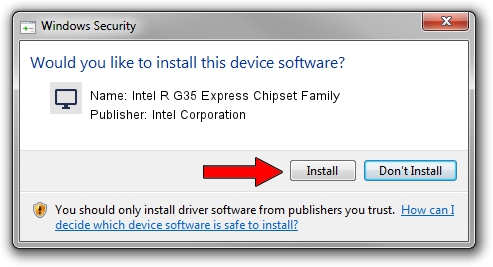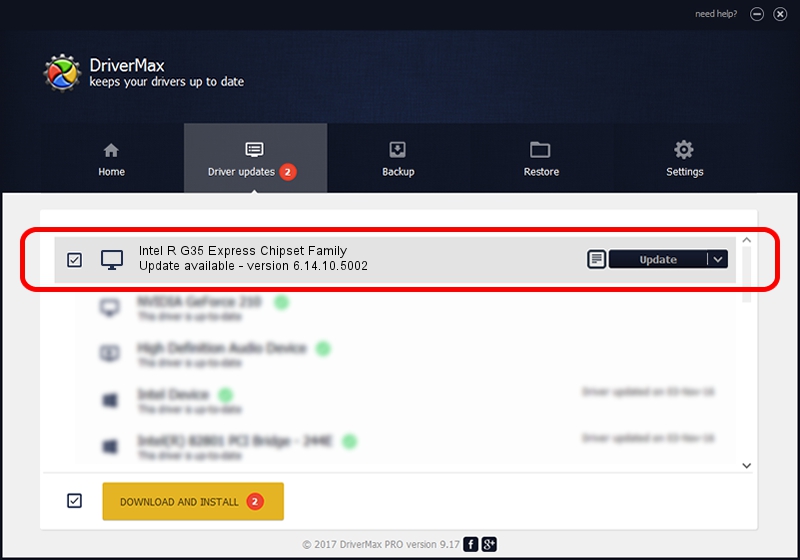Advertising seems to be blocked by your browser.
The ads help us provide this software and web site to you for free.
Please support our project by allowing our site to show ads.
Home /
Manufacturers /
Intel Corporation /
Intel R G35 Express Chipset Family /
PCI/VEN_8086&DEV_2982 /
6.14.10.5002 Oct 21, 2008
Intel Corporation Intel R G35 Express Chipset Family driver download and installation
Intel R G35 Express Chipset Family is a Display Adapters hardware device. This Windows driver was developed by Intel Corporation. PCI/VEN_8086&DEV_2982 is the matching hardware id of this device.
1. Manually install Intel Corporation Intel R G35 Express Chipset Family driver
- Download the driver setup file for Intel Corporation Intel R G35 Express Chipset Family driver from the link below. This download link is for the driver version 6.14.10.5002 dated 2008-10-21.
- Start the driver setup file from a Windows account with administrative rights. If your UAC (User Access Control) is enabled then you will have to confirm the installation of the driver and run the setup with administrative rights.
- Go through the driver installation wizard, which should be pretty straightforward. The driver installation wizard will analyze your PC for compatible devices and will install the driver.
- Restart your PC and enjoy the updated driver, it is as simple as that.
Download size of the driver: 10272622 bytes (9.80 MB)
This driver received an average rating of 3.8 stars out of 87256 votes.
This driver is compatible with the following versions of Windows:
- This driver works on Windows 2000 32 bits
- This driver works on Windows Server 2003 32 bits
- This driver works on Windows XP 32 bits
- This driver works on Windows Vista 32 bits
- This driver works on Windows 7 32 bits
- This driver works on Windows 8 32 bits
- This driver works on Windows 8.1 32 bits
- This driver works on Windows 10 32 bits
- This driver works on Windows 11 32 bits
2. How to use DriverMax to install Intel Corporation Intel R G35 Express Chipset Family driver
The most important advantage of using DriverMax is that it will install the driver for you in the easiest possible way and it will keep each driver up to date. How can you install a driver with DriverMax? Let's take a look!
- Open DriverMax and push on the yellow button named ~SCAN FOR DRIVER UPDATES NOW~. Wait for DriverMax to analyze each driver on your computer.
- Take a look at the list of available driver updates. Search the list until you find the Intel Corporation Intel R G35 Express Chipset Family driver. Click the Update button.
- That's it, you installed your first driver!

Jul 3 2016 2:21PM / Written by Andreea Kartman for DriverMax
follow @DeeaKartman