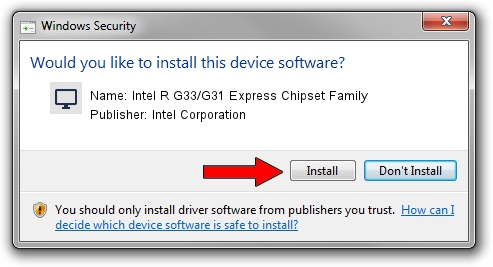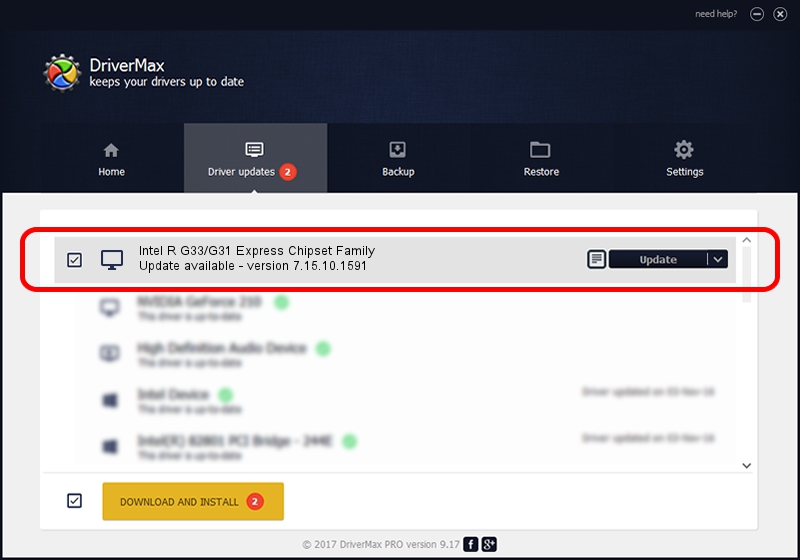Advertising seems to be blocked by your browser.
The ads help us provide this software and web site to you for free.
Please support our project by allowing our site to show ads.
Home /
Manufacturers /
Intel Corporation /
Intel R G33/G31 Express Chipset Family /
PCI/VEN_8086&DEV_29C3 /
7.15.10.1591 Oct 28, 2008
Download and install Intel Corporation Intel R G33/G31 Express Chipset Family driver
Intel R G33/G31 Express Chipset Family is a Display Adapters device. This driver was developed by Intel Corporation. The hardware id of this driver is PCI/VEN_8086&DEV_29C3.
1. Intel Corporation Intel R G33/G31 Express Chipset Family driver - how to install it manually
- Download the setup file for Intel Corporation Intel R G33/G31 Express Chipset Family driver from the location below. This download link is for the driver version 7.15.10.1591 dated 2008-10-28.
- Start the driver installation file from a Windows account with administrative rights. If your UAC (User Access Control) is running then you will have to accept of the driver and run the setup with administrative rights.
- Follow the driver setup wizard, which should be quite straightforward. The driver setup wizard will scan your PC for compatible devices and will install the driver.
- Restart your computer and enjoy the updated driver, it is as simple as that.
This driver was installed by many users and received an average rating of 3.4 stars out of 85446 votes.
2. Installing the Intel Corporation Intel R G33/G31 Express Chipset Family driver using DriverMax: the easy way
The most important advantage of using DriverMax is that it will install the driver for you in just a few seconds and it will keep each driver up to date, not just this one. How can you install a driver with DriverMax? Let's see!
- Open DriverMax and push on the yellow button that says ~SCAN FOR DRIVER UPDATES NOW~. Wait for DriverMax to scan and analyze each driver on your PC.
- Take a look at the list of driver updates. Search the list until you locate the Intel Corporation Intel R G33/G31 Express Chipset Family driver. Click the Update button.
- That's all, the driver is now installed!

Jul 15 2016 5:31PM / Written by Daniel Statescu for DriverMax
follow @DanielStatescu