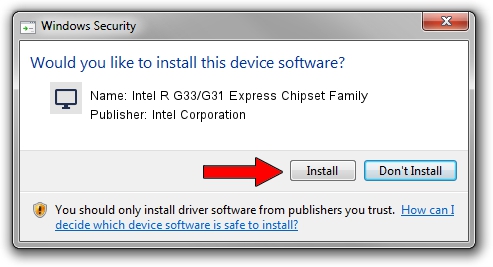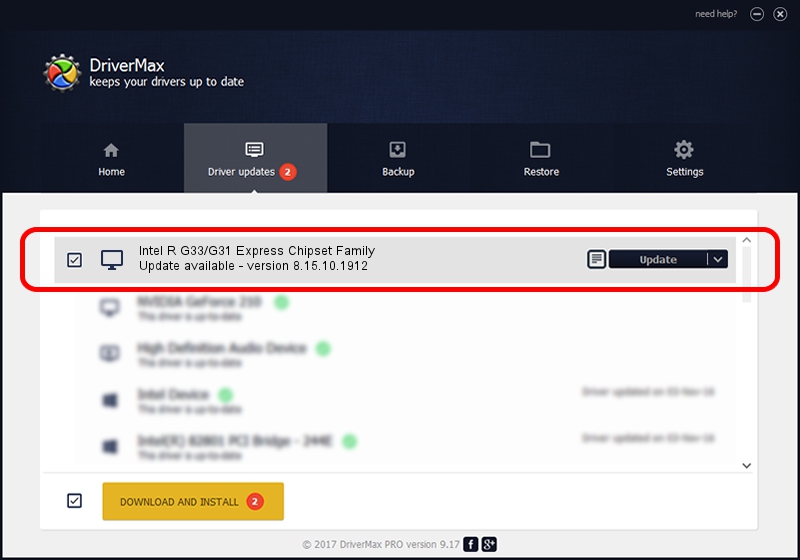Advertising seems to be blocked by your browser.
The ads help us provide this software and web site to you for free.
Please support our project by allowing our site to show ads.
Home /
Manufacturers /
Intel Corporation /
Intel R G33/G31 Express Chipset Family /
PCI/VEN_8086&DEV_29C2 /
8.15.10.1912 Sep 11, 2009
Driver for Intel Corporation Intel R G33/G31 Express Chipset Family - downloading and installing it
Intel R G33/G31 Express Chipset Family is a Display Adapters hardware device. This driver was developed by Intel Corporation. PCI/VEN_8086&DEV_29C2 is the matching hardware id of this device.
1. How to manually install Intel Corporation Intel R G33/G31 Express Chipset Family driver
- Download the setup file for Intel Corporation Intel R G33/G31 Express Chipset Family driver from the link below. This download link is for the driver version 8.15.10.1912 dated 2009-09-11.
- Start the driver setup file from a Windows account with the highest privileges (rights). If your User Access Control Service (UAC) is started then you will have to accept of the driver and run the setup with administrative rights.
- Go through the driver installation wizard, which should be quite straightforward. The driver installation wizard will analyze your PC for compatible devices and will install the driver.
- Shutdown and restart your PC and enjoy the updated driver, it is as simple as that.
This driver received an average rating of 3.3 stars out of 76527 votes.
2. How to install Intel Corporation Intel R G33/G31 Express Chipset Family driver using DriverMax
The advantage of using DriverMax is that it will setup the driver for you in the easiest possible way and it will keep each driver up to date. How easy can you install a driver with DriverMax? Let's take a look!
- Open DriverMax and press on the yellow button named ~SCAN FOR DRIVER UPDATES NOW~. Wait for DriverMax to analyze each driver on your PC.
- Take a look at the list of driver updates. Search the list until you find the Intel Corporation Intel R G33/G31 Express Chipset Family driver. Click the Update button.
- Enjoy using the updated driver! :)

Jun 20 2016 12:48PM / Written by Dan Armano for DriverMax
follow @danarm