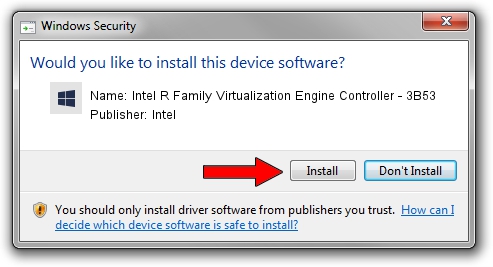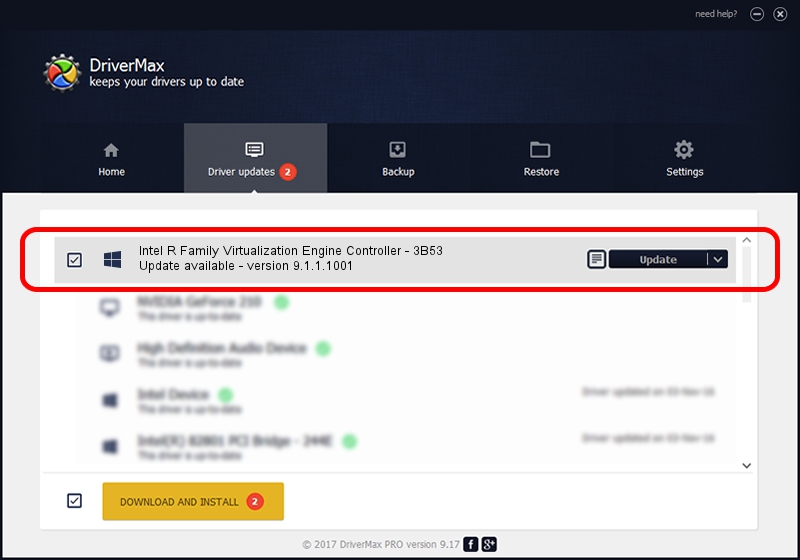Advertising seems to be blocked by your browser.
The ads help us provide this software and web site to you for free.
Please support our project by allowing our site to show ads.
Home /
Manufacturers /
Intel /
Intel R Family Virtualization Engine Controller - 3B53 /
PCI/VEN_8086&DEV_3B53 /
9.1.1.1001 Sep 26, 2008
Intel Intel R Family Virtualization Engine Controller - 3B53 how to download and install the driver
Intel R Family Virtualization Engine Controller - 3B53 is a Chipset hardware device. The developer of this driver was Intel. In order to make sure you are downloading the exact right driver the hardware id is PCI/VEN_8086&DEV_3B53.
1. Intel Intel R Family Virtualization Engine Controller - 3B53 - install the driver manually
- Download the driver setup file for Intel Intel R Family Virtualization Engine Controller - 3B53 driver from the location below. This is the download link for the driver version 9.1.1.1001 dated 2008-09-26.
- Run the driver installation file from a Windows account with administrative rights. If your User Access Control Service (UAC) is running then you will have to accept of the driver and run the setup with administrative rights.
- Go through the driver setup wizard, which should be pretty straightforward. The driver setup wizard will analyze your PC for compatible devices and will install the driver.
- Restart your computer and enjoy the updated driver, as you can see it was quite smple.
Driver file size: 3296 bytes (3.22 KB)
Driver rating 3.9 stars out of 27052 votes.
This driver is compatible with the following versions of Windows:
- This driver works on Windows 2000 32 bits
- This driver works on Windows Server 2003 32 bits
- This driver works on Windows XP 32 bits
- This driver works on Windows Vista 32 bits
- This driver works on Windows 7 32 bits
- This driver works on Windows 8 32 bits
- This driver works on Windows 8.1 32 bits
- This driver works on Windows 10 32 bits
- This driver works on Windows 11 32 bits
2. The easy way: using DriverMax to install Intel Intel R Family Virtualization Engine Controller - 3B53 driver
The most important advantage of using DriverMax is that it will setup the driver for you in just a few seconds and it will keep each driver up to date, not just this one. How can you install a driver with DriverMax? Let's take a look!
- Start DriverMax and click on the yellow button named ~SCAN FOR DRIVER UPDATES NOW~. Wait for DriverMax to scan and analyze each driver on your PC.
- Take a look at the list of driver updates. Search the list until you find the Intel Intel R Family Virtualization Engine Controller - 3B53 driver. Click the Update button.
- Finished installing the driver!

Aug 8 2016 4:21AM / Written by Dan Armano for DriverMax
follow @danarm