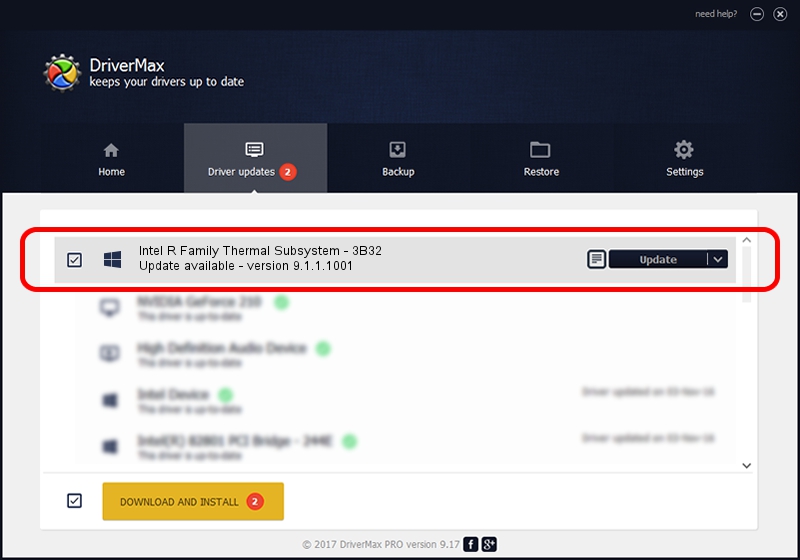Advertising seems to be blocked by your browser.
The ads help us provide this software and web site to you for free.
Please support our project by allowing our site to show ads.
Home /
Manufacturers /
Intel /
Intel R Family Thermal Subsystem - 3B32 /
PCI/VEN_8086&DEV_3B32 /
9.1.1.1001 Sep 26, 2008
Driver for Intel Intel R Family Thermal Subsystem - 3B32 - downloading and installing it
Intel R Family Thermal Subsystem - 3B32 is a Chipset hardware device. This driver was developed by Intel. PCI/VEN_8086&DEV_3B32 is the matching hardware id of this device.
1. Intel Intel R Family Thermal Subsystem - 3B32 driver - how to install it manually
- You can download from the link below the driver installer file for the Intel Intel R Family Thermal Subsystem - 3B32 driver. The archive contains version 9.1.1.1001 dated 2008-09-26 of the driver.
- Start the driver installer file from a user account with administrative rights. If your User Access Control (UAC) is enabled please accept of the driver and run the setup with administrative rights.
- Follow the driver installation wizard, which will guide you; it should be quite easy to follow. The driver installation wizard will scan your PC and will install the right driver.
- When the operation finishes shutdown and restart your computer in order to use the updated driver. As you can see it was quite smple to install a Windows driver!
File size of the driver: 3296 bytes (3.22 KB)
This driver was rated with an average of 3.7 stars by 26864 users.
This driver is fully compatible with the following versions of Windows:
- This driver works on Windows 2000 32 bits
- This driver works on Windows Server 2003 32 bits
- This driver works on Windows XP 32 bits
- This driver works on Windows Vista 32 bits
- This driver works on Windows 7 32 bits
- This driver works on Windows 8 32 bits
- This driver works on Windows 8.1 32 bits
- This driver works on Windows 10 32 bits
- This driver works on Windows 11 32 bits
2. How to use DriverMax to install Intel Intel R Family Thermal Subsystem - 3B32 driver
The most important advantage of using DriverMax is that it will setup the driver for you in just a few seconds and it will keep each driver up to date. How can you install a driver with DriverMax? Let's follow a few steps!
- Open DriverMax and click on the yellow button that says ~SCAN FOR DRIVER UPDATES NOW~. Wait for DriverMax to scan and analyze each driver on your PC.
- Take a look at the list of driver updates. Search the list until you locate the Intel Intel R Family Thermal Subsystem - 3B32 driver. Click on Update.
- That's it, you installed your first driver!

Aug 8 2016 4:21AM / Written by Andreea Kartman for DriverMax
follow @DeeaKartman