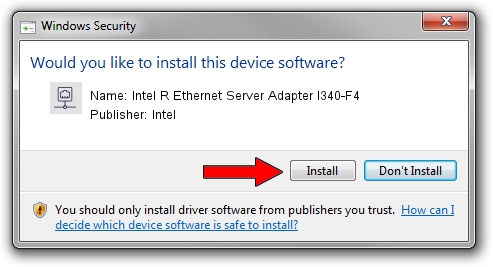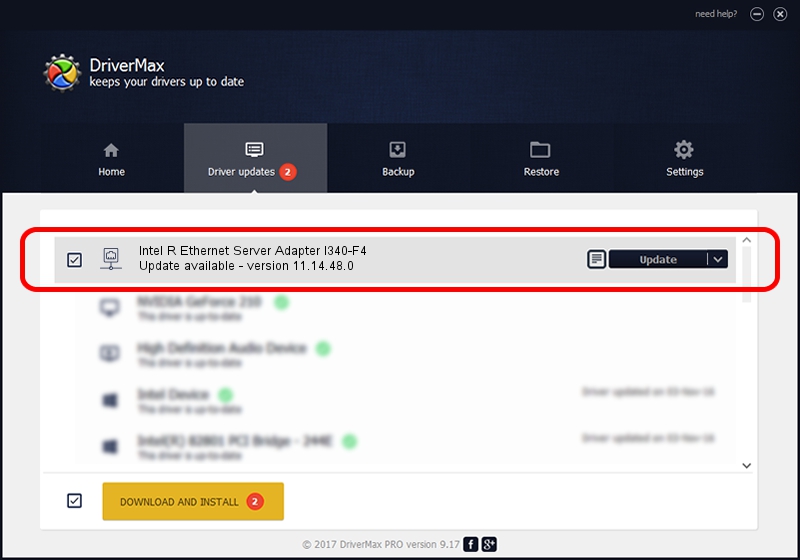Advertising seems to be blocked by your browser.
The ads help us provide this software and web site to you for free.
Please support our project by allowing our site to show ads.
Home /
Manufacturers /
Intel /
Intel R Ethernet Server Adapter I340-F4 /
PCI/VEN_8086&DEV_1527&SUBSYS_00028086 /
11.14.48.0 Oct 19, 2011
Intel Intel R Ethernet Server Adapter I340-F4 - two ways of downloading and installing the driver
Intel R Ethernet Server Adapter I340-F4 is a Network Adapters hardware device. The developer of this driver was Intel. The hardware id of this driver is PCI/VEN_8086&DEV_1527&SUBSYS_00028086.
1. How to manually install Intel Intel R Ethernet Server Adapter I340-F4 driver
- You can download from the link below the driver setup file for the Intel Intel R Ethernet Server Adapter I340-F4 driver. The archive contains version 11.14.48.0 released on 2011-10-19 of the driver.
- Start the driver installer file from a user account with administrative rights. If your UAC (User Access Control) is running please confirm the installation of the driver and run the setup with administrative rights.
- Go through the driver installation wizard, which will guide you; it should be quite easy to follow. The driver installation wizard will scan your computer and will install the right driver.
- When the operation finishes shutdown and restart your computer in order to use the updated driver. It is as simple as that to install a Windows driver!
Download size of the driver: 242241 bytes (236.56 KB)
This driver received an average rating of 4.5 stars out of 23130 votes.
This driver will work for the following versions of Windows:
- This driver works on Windows 7 32 bits
- This driver works on Windows 8 32 bits
- This driver works on Windows 8.1 32 bits
- This driver works on Windows 10 32 bits
- This driver works on Windows 11 32 bits
2. Installing the Intel Intel R Ethernet Server Adapter I340-F4 driver using DriverMax: the easy way
The most important advantage of using DriverMax is that it will install the driver for you in the easiest possible way and it will keep each driver up to date, not just this one. How can you install a driver using DriverMax? Let's take a look!
- Start DriverMax and press on the yellow button that says ~SCAN FOR DRIVER UPDATES NOW~. Wait for DriverMax to scan and analyze each driver on your computer.
- Take a look at the list of driver updates. Search the list until you locate the Intel Intel R Ethernet Server Adapter I340-F4 driver. Click the Update button.
- That's all, the driver is now installed!

Aug 10 2016 2:11PM / Written by Dan Armano for DriverMax
follow @danarm