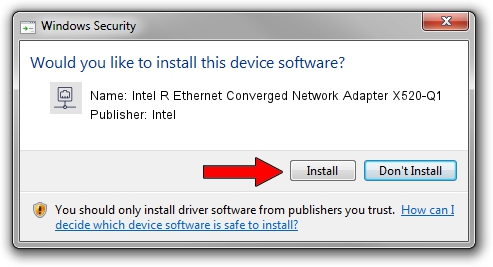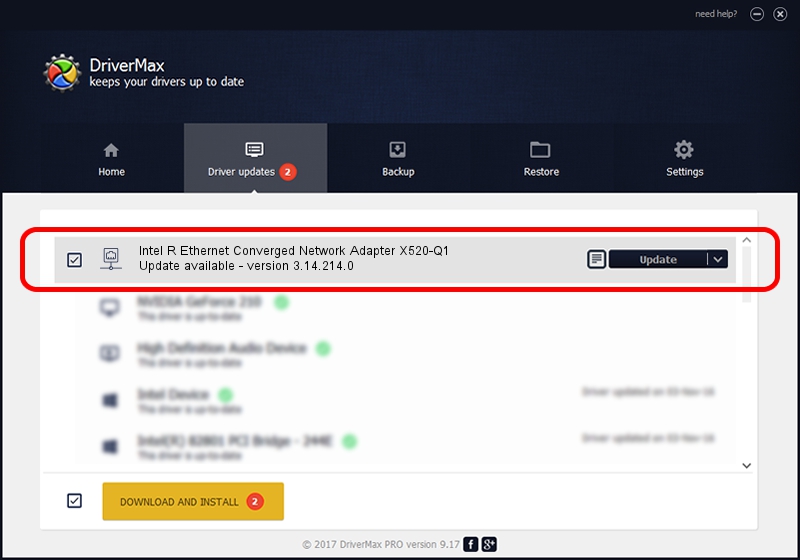Advertising seems to be blocked by your browser.
The ads help us provide this software and web site to you for free.
Please support our project by allowing our site to show ads.
Home /
Manufacturers /
Intel /
Intel R Ethernet Converged Network Adapter X520-Q1 /
PCI/VEN_8086&DEV_1558&SUBSYS_011A8086 /
3.14.214.0 Nov 13, 2019
Driver for Intel Intel R Ethernet Converged Network Adapter X520-Q1 - downloading and installing it
Intel R Ethernet Converged Network Adapter X520-Q1 is a Network Adapters hardware device. This Windows driver was developed by Intel. PCI/VEN_8086&DEV_1558&SUBSYS_011A8086 is the matching hardware id of this device.
1. Intel Intel R Ethernet Converged Network Adapter X520-Q1 - install the driver manually
- Download the setup file for Intel Intel R Ethernet Converged Network Adapter X520-Q1 driver from the link below. This download link is for the driver version 3.14.214.0 dated 2019-11-13.
- Start the driver setup file from a Windows account with administrative rights. If your User Access Control (UAC) is enabled then you will have to accept of the driver and run the setup with administrative rights.
- Go through the driver installation wizard, which should be quite easy to follow. The driver installation wizard will analyze your PC for compatible devices and will install the driver.
- Restart your PC and enjoy the updated driver, as you can see it was quite smple.
Driver rating 3 stars out of 80008 votes.
2. The easy way: using DriverMax to install Intel Intel R Ethernet Converged Network Adapter X520-Q1 driver
The advantage of using DriverMax is that it will setup the driver for you in just a few seconds and it will keep each driver up to date, not just this one. How can you install a driver using DriverMax? Let's take a look!
- Open DriverMax and push on the yellow button named ~SCAN FOR DRIVER UPDATES NOW~. Wait for DriverMax to scan and analyze each driver on your PC.
- Take a look at the list of driver updates. Search the list until you locate the Intel Intel R Ethernet Converged Network Adapter X520-Q1 driver. Click on Update.
- Finished installing the driver!

Jul 26 2024 6:37PM / Written by Dan Armano for DriverMax
follow @danarm