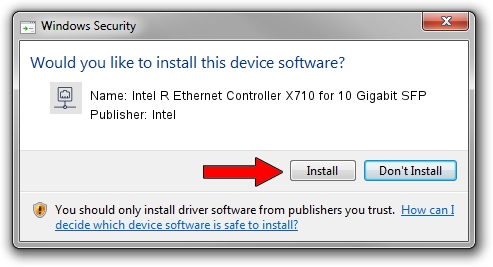Advertising seems to be blocked by your browser.
The ads help us provide this software and web site to you for free.
Please support our project by allowing our site to show ads.
Home /
Manufacturers /
Intel /
Intel R Ethernet Controller X710 for 10 Gigabit SFP /
PCI/VEN_8086&DEV_104E /
1.16.202.10 Dec 22, 2022
Download and install Intel Intel R Ethernet Controller X710 for 10 Gigabit SFP driver
Intel R Ethernet Controller X710 for 10 Gigabit SFP is a Network Adapters device. This driver was developed by Intel. PCI/VEN_8086&DEV_104E is the matching hardware id of this device.
1. Manually install Intel Intel R Ethernet Controller X710 for 10 Gigabit SFP driver
- Download the setup file for Intel Intel R Ethernet Controller X710 for 10 Gigabit SFP driver from the location below. This is the download link for the driver version 1.16.202.10 dated 2022-12-22.
- Start the driver setup file from a Windows account with administrative rights. If your UAC (User Access Control) is started then you will have to confirm the installation of the driver and run the setup with administrative rights.
- Go through the driver setup wizard, which should be pretty easy to follow. The driver setup wizard will analyze your PC for compatible devices and will install the driver.
- Shutdown and restart your PC and enjoy the fresh driver, it is as simple as that.
This driver received an average rating of 4 stars out of 95419 votes.
2. Installing the Intel Intel R Ethernet Controller X710 for 10 Gigabit SFP driver using DriverMax: the easy way
The advantage of using DriverMax is that it will install the driver for you in just a few seconds and it will keep each driver up to date, not just this one. How can you install a driver with DriverMax? Let's see!
- Open DriverMax and click on the yellow button named ~SCAN FOR DRIVER UPDATES NOW~. Wait for DriverMax to scan and analyze each driver on your PC.
- Take a look at the list of detected driver updates. Search the list until you locate the Intel Intel R Ethernet Controller X710 for 10 Gigabit SFP driver. Click on Update.
- Enjoy using the updated driver! :)

Aug 27 2024 6:43PM / Written by Dan Armano for DriverMax
follow @danarm