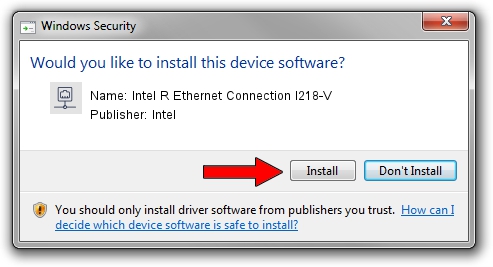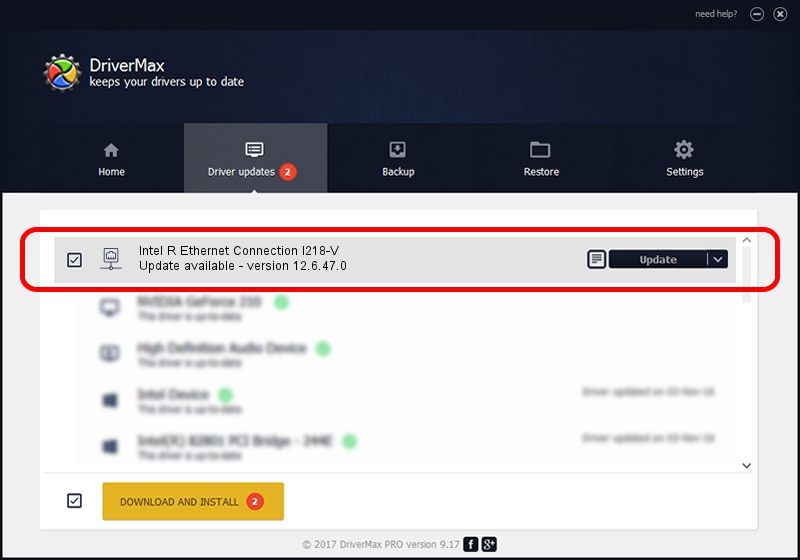Advertising seems to be blocked by your browser.
The ads help us provide this software and web site to you for free.
Please support our project by allowing our site to show ads.
Home /
Manufacturers /
Intel /
Intel R Ethernet Connection I218-V /
PCI/VEN_8086&DEV_1559 /
12.6.47.0 Feb 26, 2013
Driver for Intel Intel R Ethernet Connection I218-V - downloading and installing it
Intel R Ethernet Connection I218-V is a Network Adapters device. The developer of this driver was Intel. In order to make sure you are downloading the exact right driver the hardware id is PCI/VEN_8086&DEV_1559.
1. Intel Intel R Ethernet Connection I218-V driver - how to install it manually
- Download the setup file for Intel Intel R Ethernet Connection I218-V driver from the link below. This download link is for the driver version 12.6.47.0 dated 2013-02-26.
- Run the driver setup file from a Windows account with the highest privileges (rights). If your User Access Control (UAC) is running then you will have to accept of the driver and run the setup with administrative rights.
- Follow the driver installation wizard, which should be quite easy to follow. The driver installation wizard will analyze your PC for compatible devices and will install the driver.
- Shutdown and restart your PC and enjoy the fresh driver, it is as simple as that.
This driver received an average rating of 3.8 stars out of 73231 votes.
2. How to use DriverMax to install Intel Intel R Ethernet Connection I218-V driver
The most important advantage of using DriverMax is that it will setup the driver for you in just a few seconds and it will keep each driver up to date, not just this one. How easy can you install a driver using DriverMax? Let's follow a few steps!
- Open DriverMax and press on the yellow button named ~SCAN FOR DRIVER UPDATES NOW~. Wait for DriverMax to scan and analyze each driver on your computer.
- Take a look at the list of driver updates. Scroll the list down until you locate the Intel Intel R Ethernet Connection I218-V driver. Click the Update button.
- Enjoy using the updated driver! :)

Aug 14 2016 4:32PM / Written by Andreea Kartman for DriverMax
follow @DeeaKartman