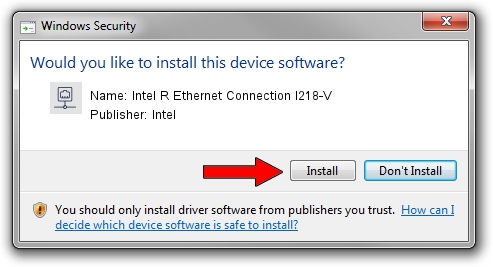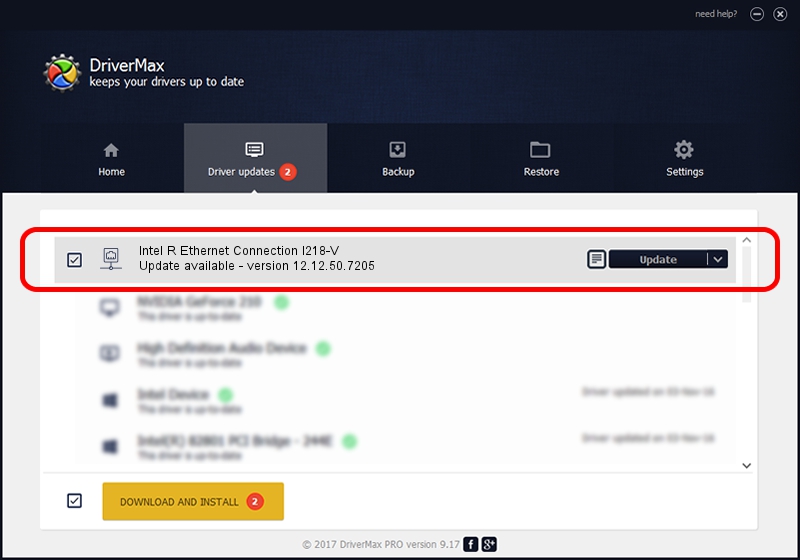Advertising seems to be blocked by your browser.
The ads help us provide this software and web site to you for free.
Please support our project by allowing our site to show ads.
Home /
Manufacturers /
Intel /
Intel R Ethernet Connection I218-V /
PCI/VEN_8086&DEV_1559 /
12.12.50.7205 Jul 23, 2014
Intel Intel R Ethernet Connection I218-V driver download and installation
Intel R Ethernet Connection I218-V is a Network Adapters device. This driver was developed by Intel. The hardware id of this driver is PCI/VEN_8086&DEV_1559.
1. How to manually install Intel Intel R Ethernet Connection I218-V driver
- Download the setup file for Intel Intel R Ethernet Connection I218-V driver from the link below. This is the download link for the driver version 12.12.50.7205 released on 2014-07-23.
- Run the driver installation file from a Windows account with the highest privileges (rights). If your User Access Control (UAC) is running then you will have to accept of the driver and run the setup with administrative rights.
- Go through the driver installation wizard, which should be quite straightforward. The driver installation wizard will analyze your PC for compatible devices and will install the driver.
- Restart your computer and enjoy the updated driver, it is as simple as that.
This driver was installed by many users and received an average rating of 3.9 stars out of 9127 votes.
2. Installing the Intel Intel R Ethernet Connection I218-V driver using DriverMax: the easy way
The advantage of using DriverMax is that it will install the driver for you in the easiest possible way and it will keep each driver up to date. How can you install a driver using DriverMax? Let's take a look!
- Open DriverMax and press on the yellow button named ~SCAN FOR DRIVER UPDATES NOW~. Wait for DriverMax to analyze each driver on your computer.
- Take a look at the list of available driver updates. Scroll the list down until you find the Intel Intel R Ethernet Connection I218-V driver. Click the Update button.
- Finished installing the driver!

Jun 25 2016 2:37PM / Written by Dan Armano for DriverMax
follow @danarm