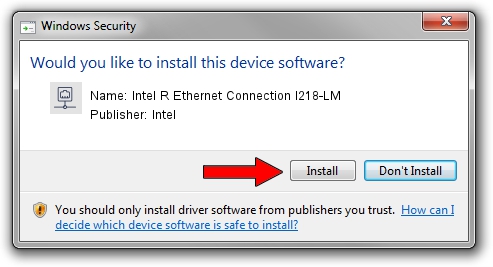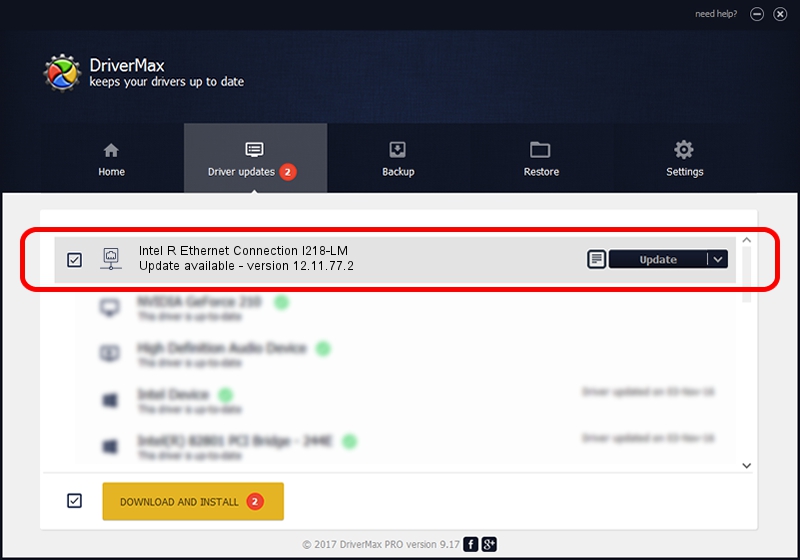Advertising seems to be blocked by your browser.
The ads help us provide this software and web site to you for free.
Please support our project by allowing our site to show ads.
Home /
Manufacturers /
Intel /
Intel R Ethernet Connection I218-LM /
PCI/VEN_8086&DEV_155A /
12.11.77.2 Jun 06, 2014
Driver for Intel Intel R Ethernet Connection I218-LM - downloading and installing it
Intel R Ethernet Connection I218-LM is a Network Adapters hardware device. This Windows driver was developed by Intel. The hardware id of this driver is PCI/VEN_8086&DEV_155A; this string has to match your hardware.
1. Intel Intel R Ethernet Connection I218-LM driver - how to install it manually
- You can download from the link below the driver installer file for the Intel Intel R Ethernet Connection I218-LM driver. The archive contains version 12.11.77.2 dated 2014-06-06 of the driver.
- Run the driver installer file from a user account with administrative rights. If your UAC (User Access Control) is enabled please accept of the driver and run the setup with administrative rights.
- Follow the driver installation wizard, which will guide you; it should be quite easy to follow. The driver installation wizard will scan your PC and will install the right driver.
- When the operation finishes shutdown and restart your PC in order to use the updated driver. As you can see it was quite smple to install a Windows driver!
Driver rating 3 stars out of 22157 votes.
2. How to install Intel Intel R Ethernet Connection I218-LM driver using DriverMax
The most important advantage of using DriverMax is that it will setup the driver for you in just a few seconds and it will keep each driver up to date, not just this one. How can you install a driver with DriverMax? Let's take a look!
- Open DriverMax and press on the yellow button named ~SCAN FOR DRIVER UPDATES NOW~. Wait for DriverMax to analyze each driver on your computer.
- Take a look at the list of driver updates. Search the list until you find the Intel Intel R Ethernet Connection I218-LM driver. Click the Update button.
- Finished installing the driver!

Jun 23 2016 9:31PM / Written by Dan Armano for DriverMax
follow @danarm