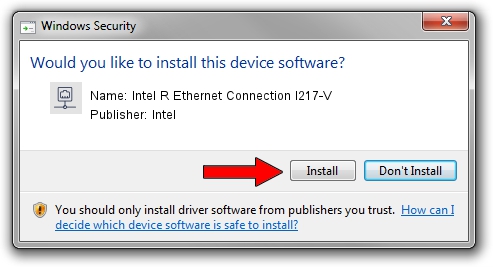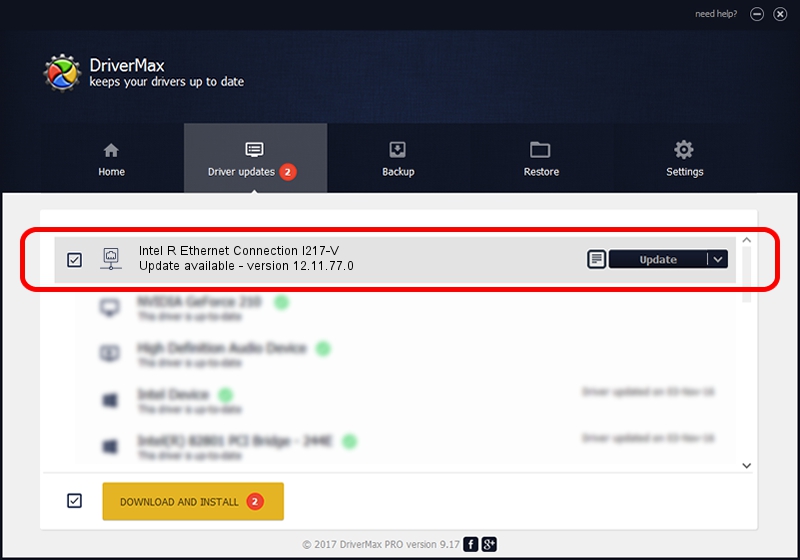Advertising seems to be blocked by your browser.
The ads help us provide this software and web site to you for free.
Please support our project by allowing our site to show ads.
Home /
Manufacturers /
Intel /
Intel R Ethernet Connection I217-V /
PCI/VEN_8086&DEV_153B /
12.11.77.0 Feb 11, 2014
Intel Intel R Ethernet Connection I217-V how to download and install the driver
Intel R Ethernet Connection I217-V is a Network Adapters hardware device. This driver was developed by Intel. The hardware id of this driver is PCI/VEN_8086&DEV_153B; this string has to match your hardware.
1. Manually install Intel Intel R Ethernet Connection I217-V driver
- You can download from the link below the driver setup file for the Intel Intel R Ethernet Connection I217-V driver. The archive contains version 12.11.77.0 released on 2014-02-11 of the driver.
- Run the driver installer file from a user account with administrative rights. If your User Access Control (UAC) is started please accept of the driver and run the setup with administrative rights.
- Follow the driver installation wizard, which will guide you; it should be quite easy to follow. The driver installation wizard will analyze your computer and will install the right driver.
- When the operation finishes restart your computer in order to use the updated driver. As you can see it was quite smple to install a Windows driver!
Driver rating 3.6 stars out of 88135 votes.
2. Using DriverMax to install Intel Intel R Ethernet Connection I217-V driver
The advantage of using DriverMax is that it will install the driver for you in the easiest possible way and it will keep each driver up to date, not just this one. How can you install a driver with DriverMax? Let's follow a few steps!
- Start DriverMax and click on the yellow button that says ~SCAN FOR DRIVER UPDATES NOW~. Wait for DriverMax to analyze each driver on your computer.
- Take a look at the list of driver updates. Scroll the list down until you find the Intel Intel R Ethernet Connection I217-V driver. Click the Update button.
- Finished installing the driver!

Aug 8 2016 9:19AM / Written by Andreea Kartman for DriverMax
follow @DeeaKartman