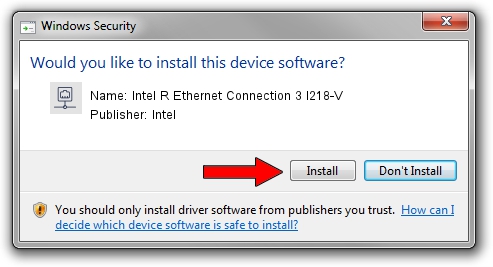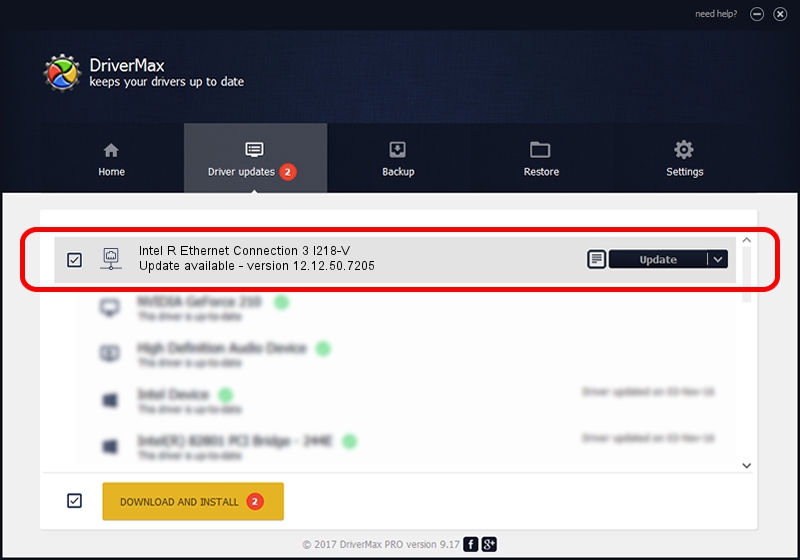Advertising seems to be blocked by your browser.
The ads help us provide this software and web site to you for free.
Please support our project by allowing our site to show ads.
Home /
Manufacturers /
Intel /
Intel R Ethernet Connection 3 I218-V /
PCI/VEN_8086&DEV_15A3 /
12.12.50.7205 Jul 23, 2014
Driver for Intel Intel R Ethernet Connection 3 I218-V - downloading and installing it
Intel R Ethernet Connection 3 I218-V is a Network Adapters device. This Windows driver was developed by Intel. In order to make sure you are downloading the exact right driver the hardware id is PCI/VEN_8086&DEV_15A3.
1. Install Intel Intel R Ethernet Connection 3 I218-V driver manually
- Download the setup file for Intel Intel R Ethernet Connection 3 I218-V driver from the link below. This is the download link for the driver version 12.12.50.7205 released on 2014-07-23.
- Run the driver installation file from a Windows account with administrative rights. If your User Access Control Service (UAC) is enabled then you will have to confirm the installation of the driver and run the setup with administrative rights.
- Follow the driver setup wizard, which should be quite straightforward. The driver setup wizard will scan your PC for compatible devices and will install the driver.
- Shutdown and restart your PC and enjoy the updated driver, it is as simple as that.
This driver received an average rating of 3.2 stars out of 9109 votes.
2. The easy way: using DriverMax to install Intel Intel R Ethernet Connection 3 I218-V driver
The advantage of using DriverMax is that it will setup the driver for you in just a few seconds and it will keep each driver up to date. How can you install a driver with DriverMax? Let's follow a few steps!
- Open DriverMax and click on the yellow button that says ~SCAN FOR DRIVER UPDATES NOW~. Wait for DriverMax to analyze each driver on your PC.
- Take a look at the list of detected driver updates. Search the list until you find the Intel Intel R Ethernet Connection 3 I218-V driver. Click the Update button.
- That's it, you installed your first driver!

Jun 25 2016 2:37PM / Written by Dan Armano for DriverMax
follow @danarm