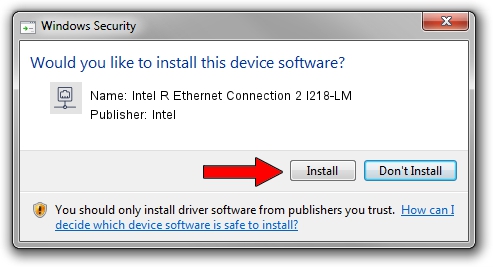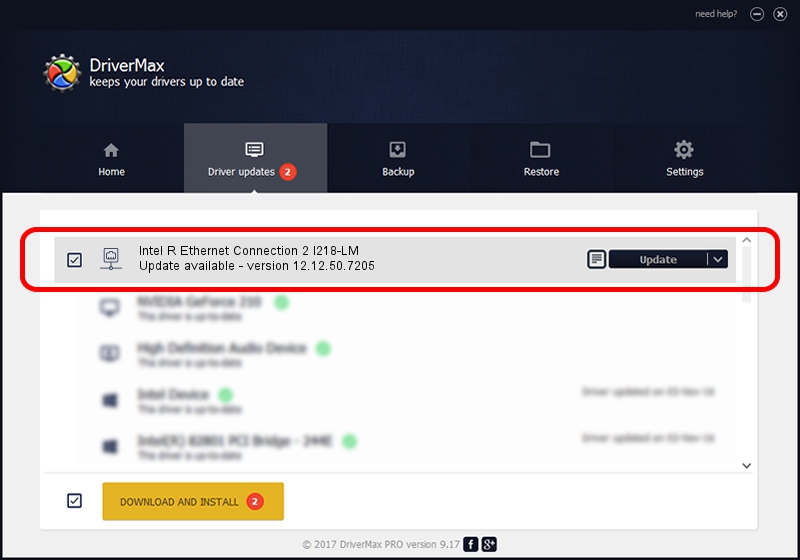Advertising seems to be blocked by your browser.
The ads help us provide this software and web site to you for free.
Please support our project by allowing our site to show ads.
Home /
Manufacturers /
Intel /
Intel R Ethernet Connection 2 I218-LM /
PCI/VEN_8086&DEV_15A0 /
12.12.50.7205 Jul 23, 2014
Intel Intel R Ethernet Connection 2 I218-LM driver download and installation
Intel R Ethernet Connection 2 I218-LM is a Network Adapters hardware device. The developer of this driver was Intel. In order to make sure you are downloading the exact right driver the hardware id is PCI/VEN_8086&DEV_15A0.
1. Install Intel Intel R Ethernet Connection 2 I218-LM driver manually
- Download the setup file for Intel Intel R Ethernet Connection 2 I218-LM driver from the location below. This is the download link for the driver version 12.12.50.7205 released on 2014-07-23.
- Start the driver installation file from a Windows account with administrative rights. If your User Access Control (UAC) is started then you will have to confirm the installation of the driver and run the setup with administrative rights.
- Go through the driver installation wizard, which should be quite straightforward. The driver installation wizard will analyze your PC for compatible devices and will install the driver.
- Shutdown and restart your PC and enjoy the fresh driver, it is as simple as that.
Driver rating 3.6 stars out of 9000 votes.
2. How to use DriverMax to install Intel Intel R Ethernet Connection 2 I218-LM driver
The advantage of using DriverMax is that it will setup the driver for you in the easiest possible way and it will keep each driver up to date. How easy can you install a driver with DriverMax? Let's take a look!
- Start DriverMax and click on the yellow button named ~SCAN FOR DRIVER UPDATES NOW~. Wait for DriverMax to scan and analyze each driver on your computer.
- Take a look at the list of detected driver updates. Search the list until you locate the Intel Intel R Ethernet Connection 2 I218-LM driver. Click on Update.
- Finished installing the driver!

Jun 25 2016 2:38PM / Written by Daniel Statescu for DriverMax
follow @DanielStatescu