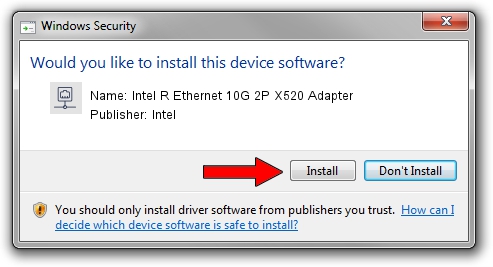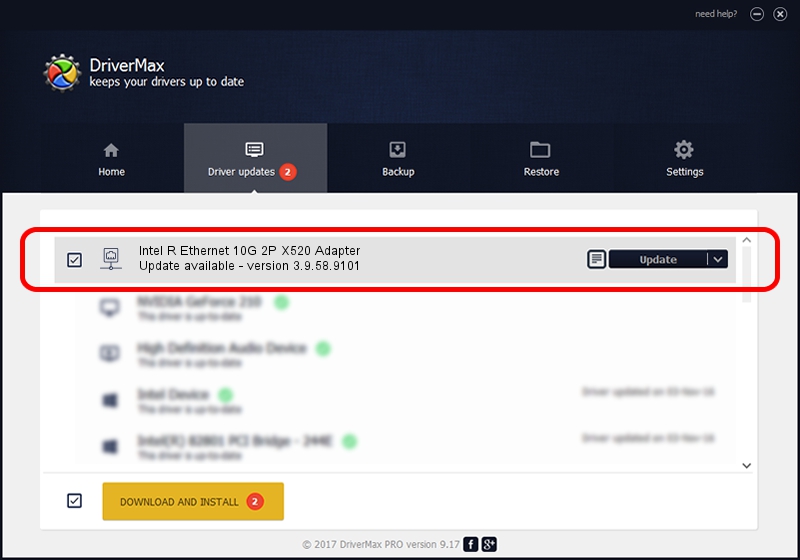Advertising seems to be blocked by your browser.
The ads help us provide this software and web site to you for free.
Please support our project by allowing our site to show ads.
Home /
Manufacturers /
Intel /
Intel R Ethernet 10G 2P X520 Adapter /
PCI/VEN_8086&DEV_154D&SUBSYS_7B118086 /
3.9.58.9101 Jul 11, 2014
Intel Intel R Ethernet 10G 2P X520 Adapter - two ways of downloading and installing the driver
Intel R Ethernet 10G 2P X520 Adapter is a Network Adapters device. The developer of this driver was Intel. The hardware id of this driver is PCI/VEN_8086&DEV_154D&SUBSYS_7B118086; this string has to match your hardware.
1. How to manually install Intel Intel R Ethernet 10G 2P X520 Adapter driver
- You can download from the link below the driver installer file for the Intel Intel R Ethernet 10G 2P X520 Adapter driver. The archive contains version 3.9.58.9101 released on 2014-07-11 of the driver.
- Start the driver installer file from a user account with the highest privileges (rights). If your UAC (User Access Control) is running please confirm the installation of the driver and run the setup with administrative rights.
- Go through the driver setup wizard, which will guide you; it should be pretty easy to follow. The driver setup wizard will analyze your computer and will install the right driver.
- When the operation finishes restart your PC in order to use the updated driver. As you can see it was quite smple to install a Windows driver!
Driver rating 3.8 stars out of 89259 votes.
2. The easy way: using DriverMax to install Intel Intel R Ethernet 10G 2P X520 Adapter driver
The advantage of using DriverMax is that it will setup the driver for you in the easiest possible way and it will keep each driver up to date. How can you install a driver with DriverMax? Let's follow a few steps!
- Start DriverMax and click on the yellow button that says ~SCAN FOR DRIVER UPDATES NOW~. Wait for DriverMax to analyze each driver on your PC.
- Take a look at the list of detected driver updates. Search the list until you locate the Intel Intel R Ethernet 10G 2P X520 Adapter driver. Click the Update button.
- That's all, the driver is now installed!

Jun 24 2016 7:30PM / Written by Dan Armano for DriverMax
follow @danarm