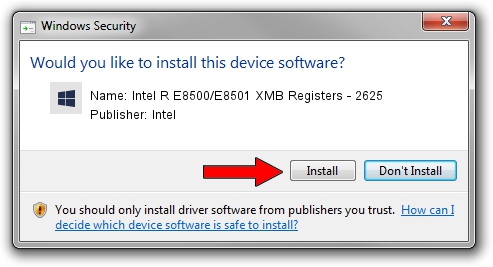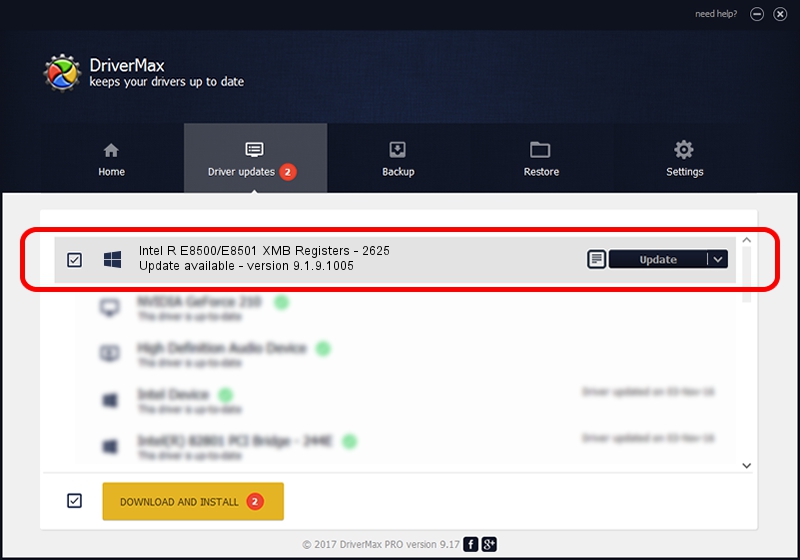Advertising seems to be blocked by your browser.
The ads help us provide this software and web site to you for free.
Please support our project by allowing our site to show ads.
Home /
Manufacturers /
Intel /
Intel R E8500/E8501 XMB Registers - 2625 /
PCI/VEN_8086&DEV_2625 /
9.1.9.1005 Jul 25, 2013
Intel Intel R E8500/E8501 XMB Registers - 2625 driver download and installation
Intel R E8500/E8501 XMB Registers - 2625 is a Chipset device. The developer of this driver was Intel. The hardware id of this driver is PCI/VEN_8086&DEV_2625.
1. How to manually install Intel Intel R E8500/E8501 XMB Registers - 2625 driver
- Download the setup file for Intel Intel R E8500/E8501 XMB Registers - 2625 driver from the location below. This is the download link for the driver version 9.1.9.1005 released on 2013-07-25.
- Run the driver setup file from a Windows account with the highest privileges (rights). If your User Access Control Service (UAC) is started then you will have to accept of the driver and run the setup with administrative rights.
- Follow the driver setup wizard, which should be pretty easy to follow. The driver setup wizard will scan your PC for compatible devices and will install the driver.
- Shutdown and restart your computer and enjoy the new driver, it is as simple as that.
This driver was installed by many users and received an average rating of 3.1 stars out of 19864 votes.
2. The easy way: using DriverMax to install Intel Intel R E8500/E8501 XMB Registers - 2625 driver
The most important advantage of using DriverMax is that it will install the driver for you in just a few seconds and it will keep each driver up to date. How easy can you install a driver with DriverMax? Let's take a look!
- Start DriverMax and push on the yellow button that says ~SCAN FOR DRIVER UPDATES NOW~. Wait for DriverMax to scan and analyze each driver on your computer.
- Take a look at the list of driver updates. Search the list until you find the Intel Intel R E8500/E8501 XMB Registers - 2625 driver. Click on Update.
- Finished installing the driver!

Jun 20 2016 12:48PM / Written by Andreea Kartman for DriverMax
follow @DeeaKartman