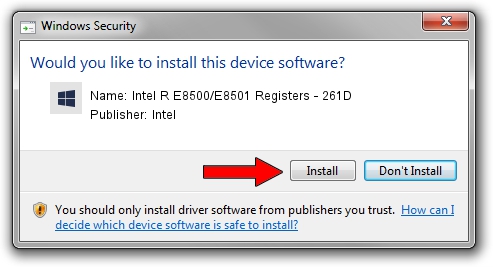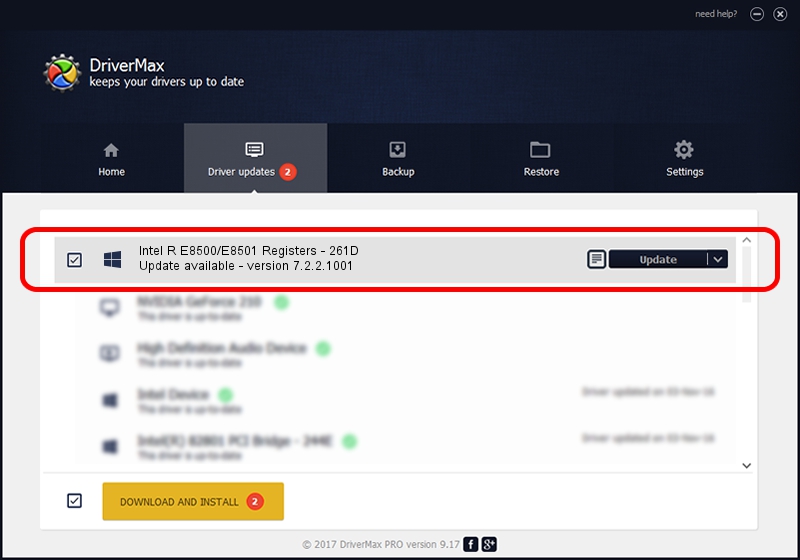Advertising seems to be blocked by your browser.
The ads help us provide this software and web site to you for free.
Please support our project by allowing our site to show ads.
Home /
Manufacturers /
Intel /
Intel R E8500/E8501 Registers - 261D /
PCI/VEN_8086&DEV_261D /
7.2.2.1001 Sep 13, 2005
Driver for Intel Intel R E8500/E8501 Registers - 261D - downloading and installing it
Intel R E8500/E8501 Registers - 261D is a Chipset hardware device. This Windows driver was developed by Intel. In order to make sure you are downloading the exact right driver the hardware id is PCI/VEN_8086&DEV_261D.
1. Intel Intel R E8500/E8501 Registers - 261D driver - how to install it manually
- Download the driver setup file for Intel Intel R E8500/E8501 Registers - 261D driver from the link below. This download link is for the driver version 7.2.2.1001 released on 2005-09-13.
- Run the driver setup file from a Windows account with the highest privileges (rights). If your UAC (User Access Control) is started then you will have to accept of the driver and run the setup with administrative rights.
- Follow the driver installation wizard, which should be pretty straightforward. The driver installation wizard will scan your PC for compatible devices and will install the driver.
- Shutdown and restart your PC and enjoy the fresh driver, it is as simple as that.
This driver was installed by many users and received an average rating of 3.5 stars out of 58098 votes.
2. Using DriverMax to install Intel Intel R E8500/E8501 Registers - 261D driver
The advantage of using DriverMax is that it will install the driver for you in the easiest possible way and it will keep each driver up to date, not just this one. How easy can you install a driver with DriverMax? Let's see!
- Start DriverMax and press on the yellow button that says ~SCAN FOR DRIVER UPDATES NOW~. Wait for DriverMax to analyze each driver on your PC.
- Take a look at the list of driver updates. Scroll the list down until you locate the Intel Intel R E8500/E8501 Registers - 261D driver. Click the Update button.
- That's it, you installed your first driver!

Aug 3 2016 6:41PM / Written by Dan Armano for DriverMax
follow @danarm